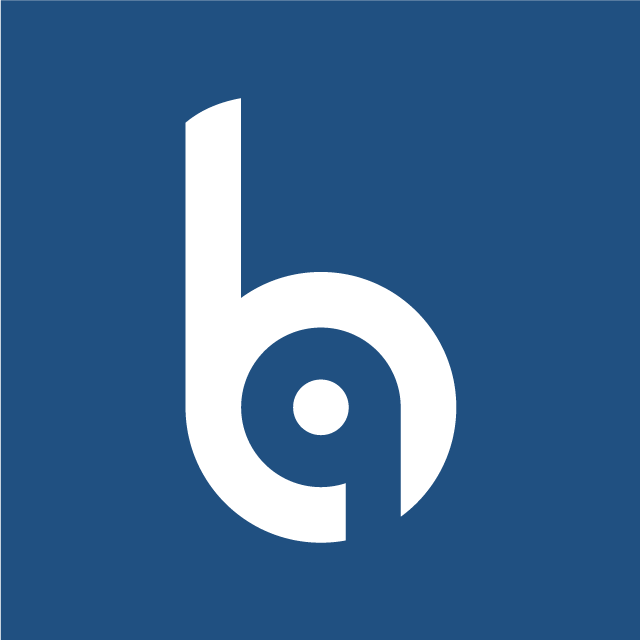Install using Docker.
Docker installation for development only, do not use it on production environment.
Open
.envfile and change:DB_HOST=127.0.0.1toDB_HOST=mysqlDB_USERNAME=toDB_USERNAME=botble(or any username you want)DB_PASSWORD=toDB_PASSWORD=botble(or any password you want)
Run
docker compose pullto pull the latest images.Run
docker compose up -dto start the services.Run
docker compose exec -u www app composer installto install the dependencies (orupdatecommand).Run
docker compose exec -u www app php artisan migrateto create the database structure.Run
docker compose exec -u www app php artisan db:seedif you need our sample data.Run
docker compose exec -u www app php artisan cms:publish:assetsto publish assets.Open
http://localhostto see the homepage (orhttp://localhost:{YOUR_PORT}).Admin panel URL:
http://localhost/adminDefault admin account:
- If you use our sample data, the default admin account is
adminwith the password12345678. - If not, run
docker compose exec -u www app php artisan cms:user:createto create an admin user.
- If you use our sample data, the default admin account is
Run
docker compose downto stop the services.Some useful commands:
docker compose exec -u www app shaccess to the container.docker compose exec -u www app php <...>php command.docker compose exec -u www app php artisan <...>artisan command.docker compose exec -u www app composer <...>composer command.
TIP
If you have any issues with the docker compose command, try to use docker-compose instead. Somethings ports are already in use, you can change the port in the docker-compose.yml file or use environment variables to change the port (e.g: APP_PORT=8080).
Issues
Service is not running issue.
If you encounter the "service 'app' is not running" error, try to run docker compose down, then open file docker-compose.yml and change the service laravel.test to app in the services section and run docker compose up -d again.
Rebuild images
Run docker-compose down --volumes and then sail up --build to rebuild the images.