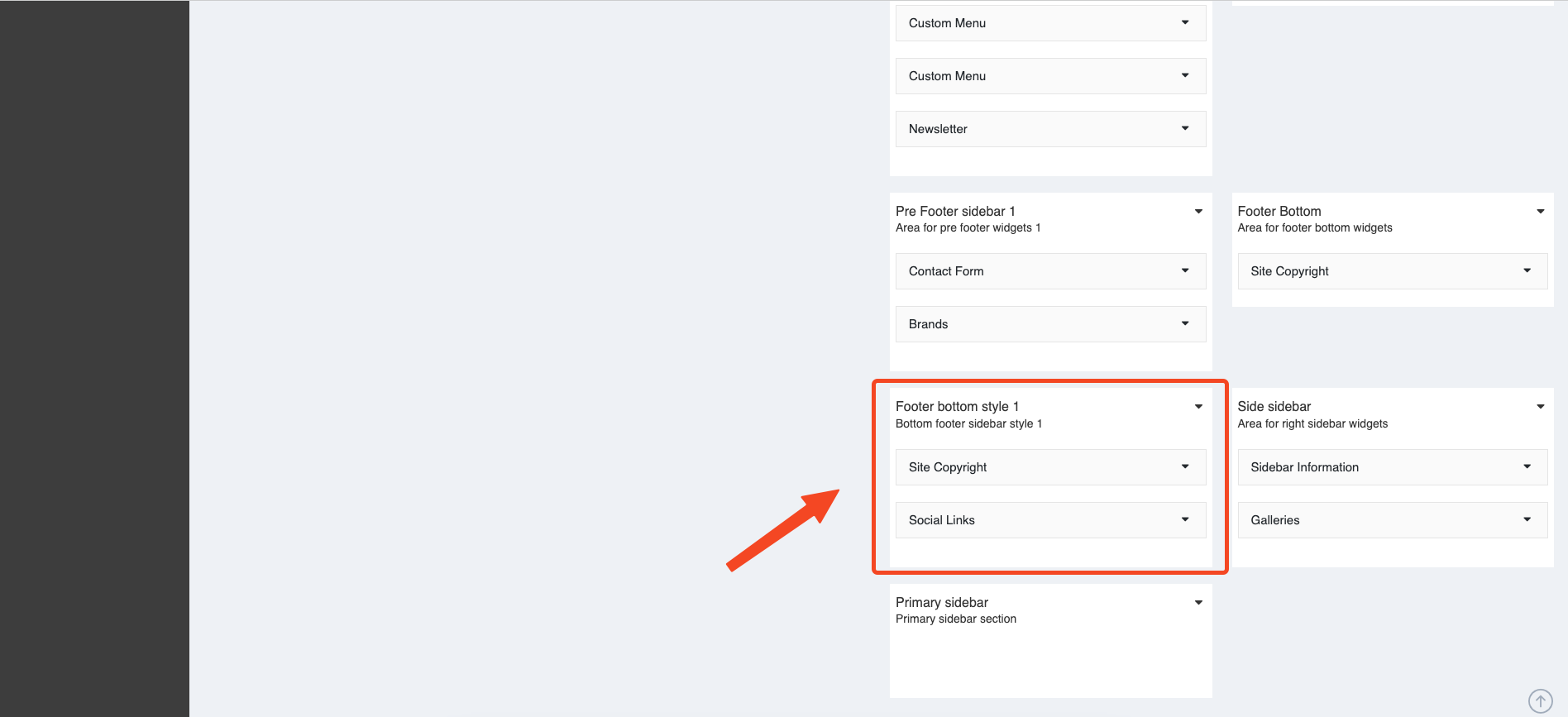Usage Widgets
You can customize widgets in Admin -> Appearance -> Widgets.
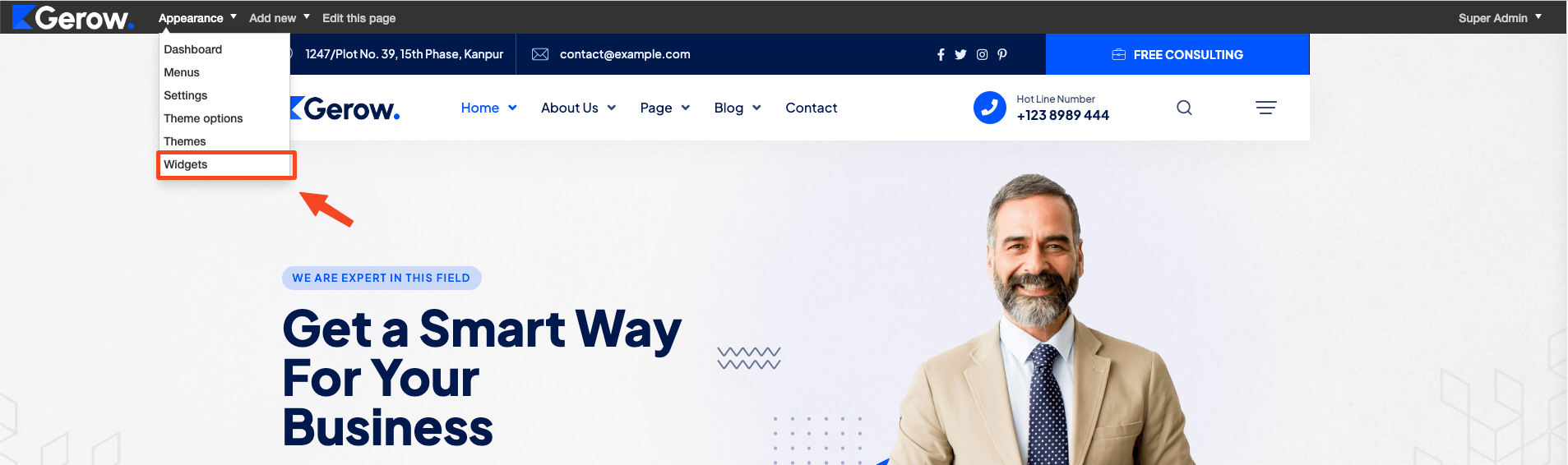
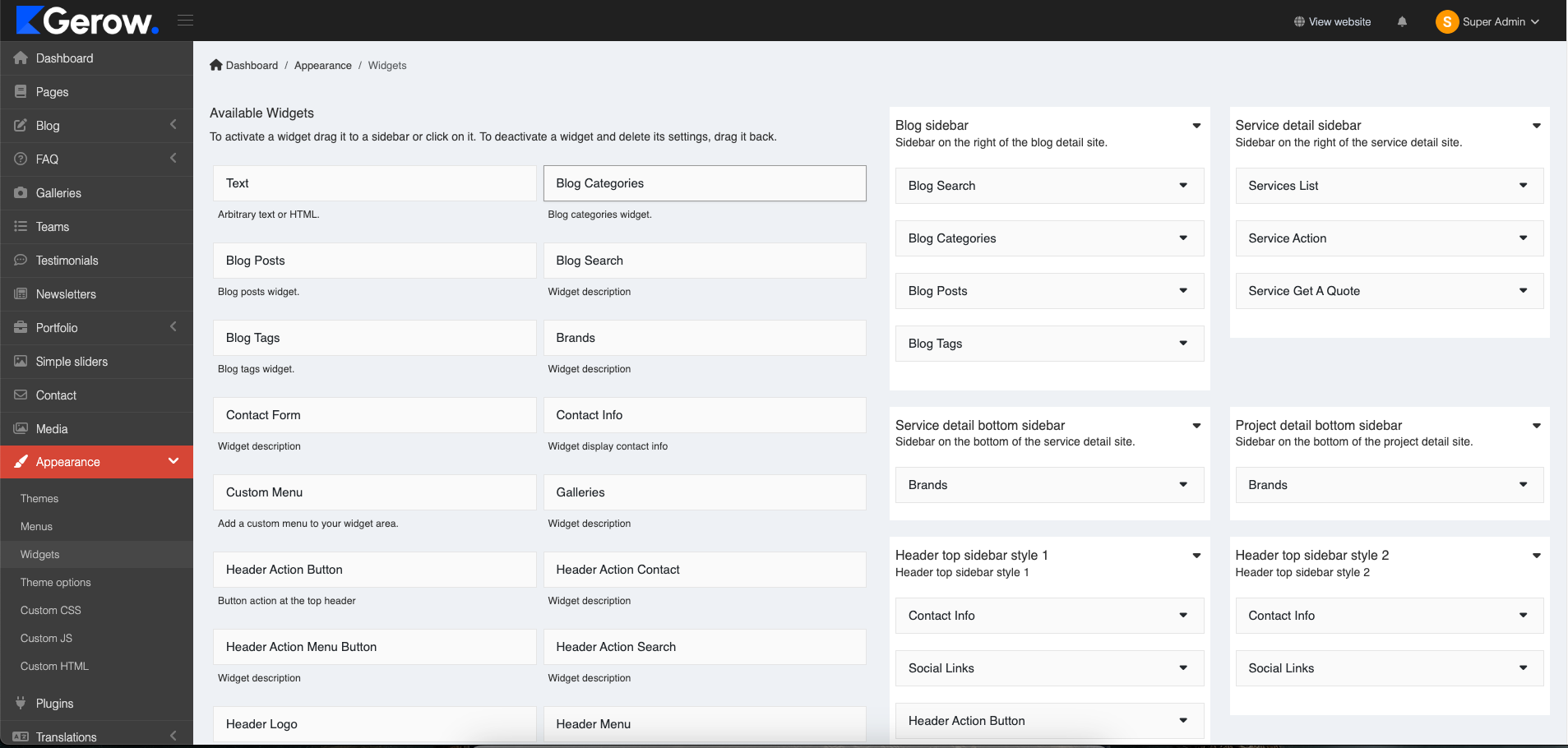
Header Top
In the top header, you can see a contact information.
Contact Info
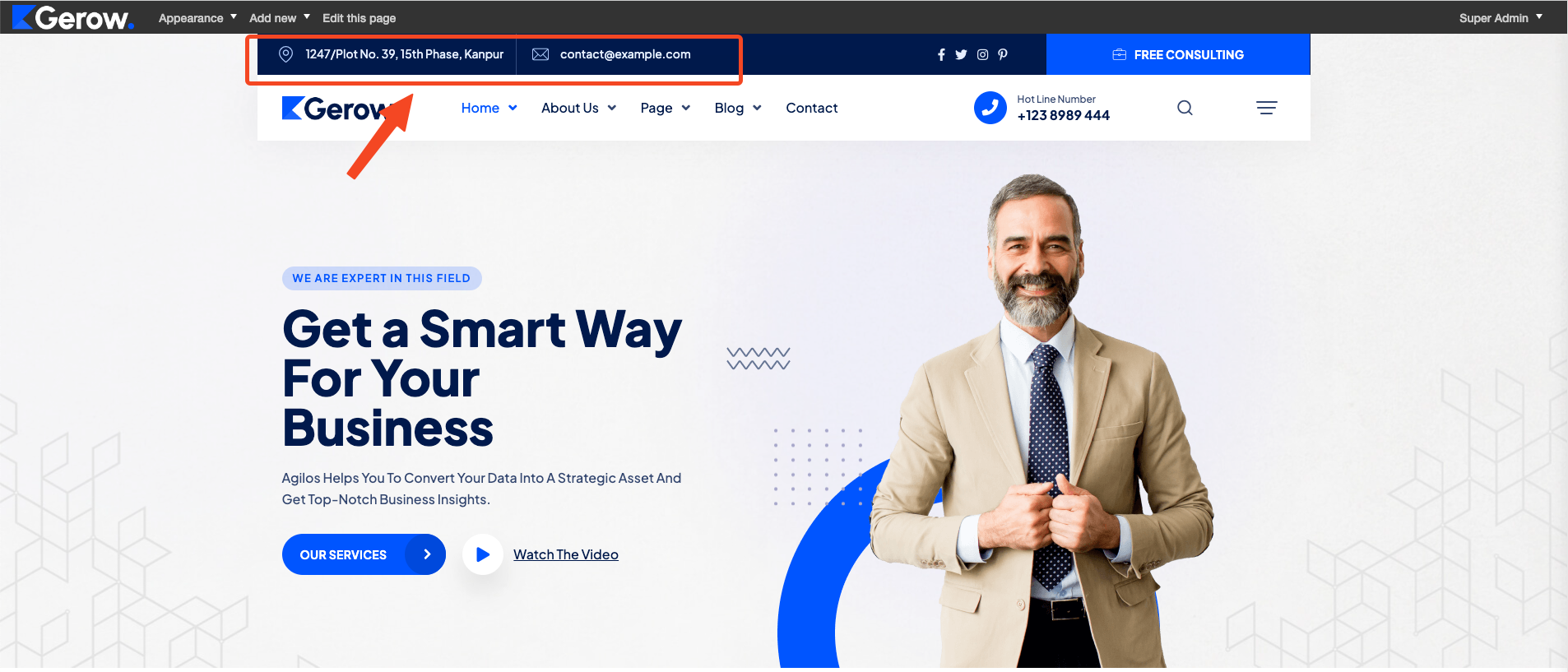
You can modify it in Admin -> Appearance -> Widgets -> Header top sidebar style 1
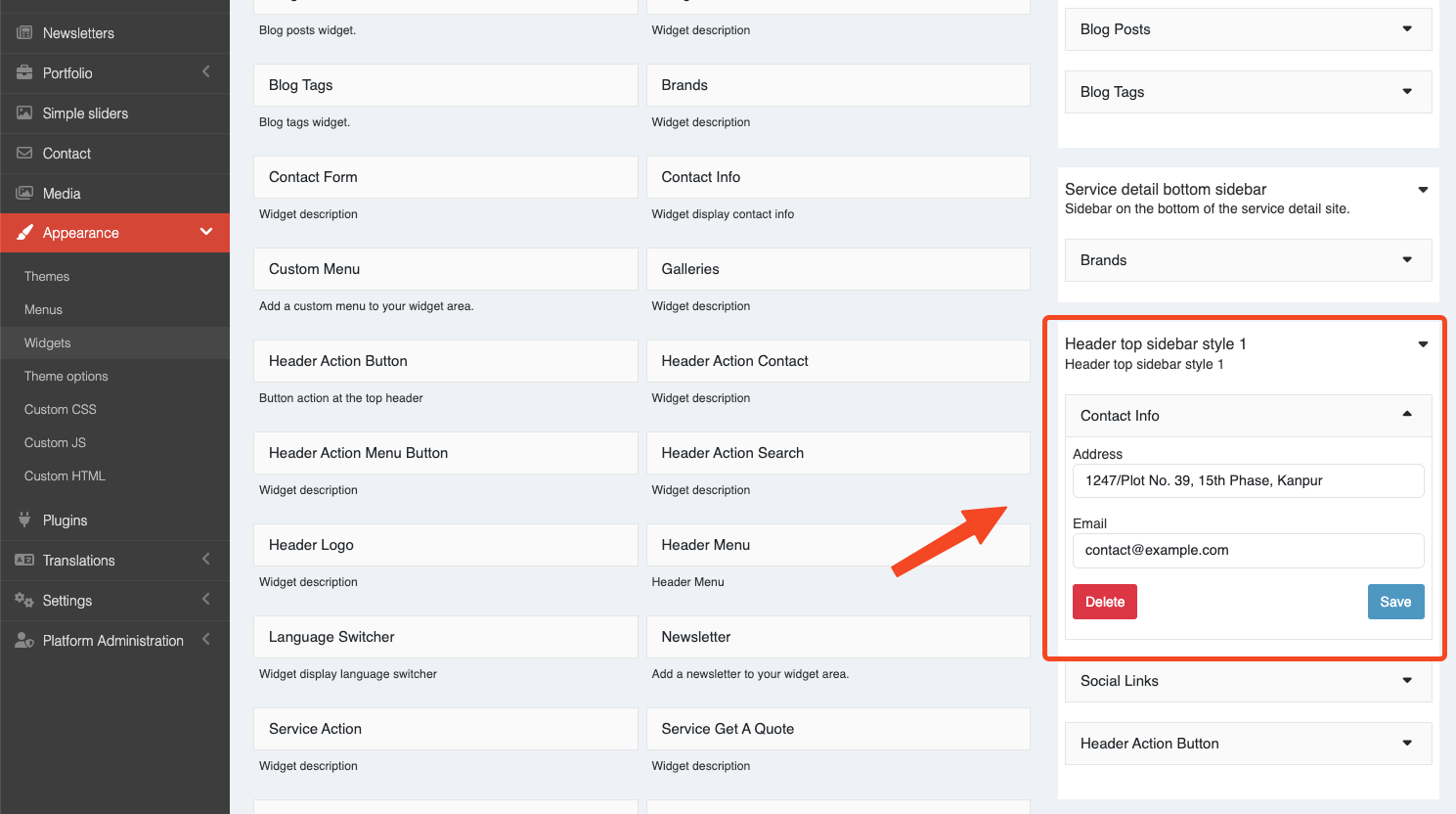
Social links
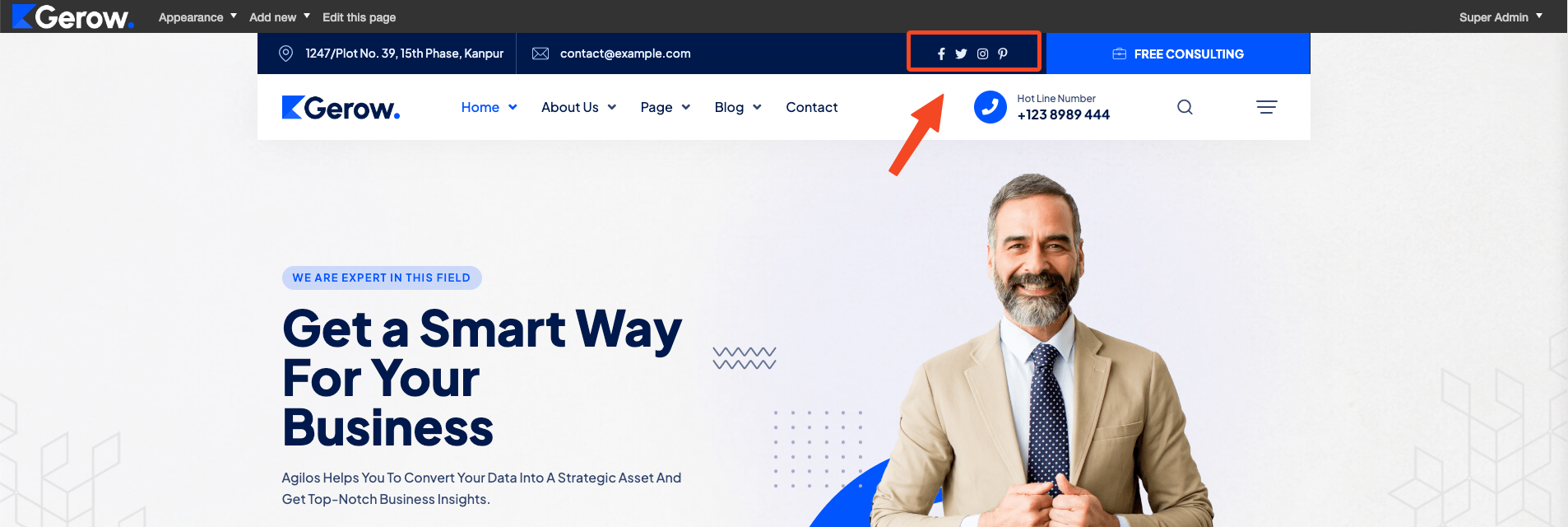
You can modify it in Admin -> Appearance -> Widgets -> Header top sidebar style 1

Header Action Button
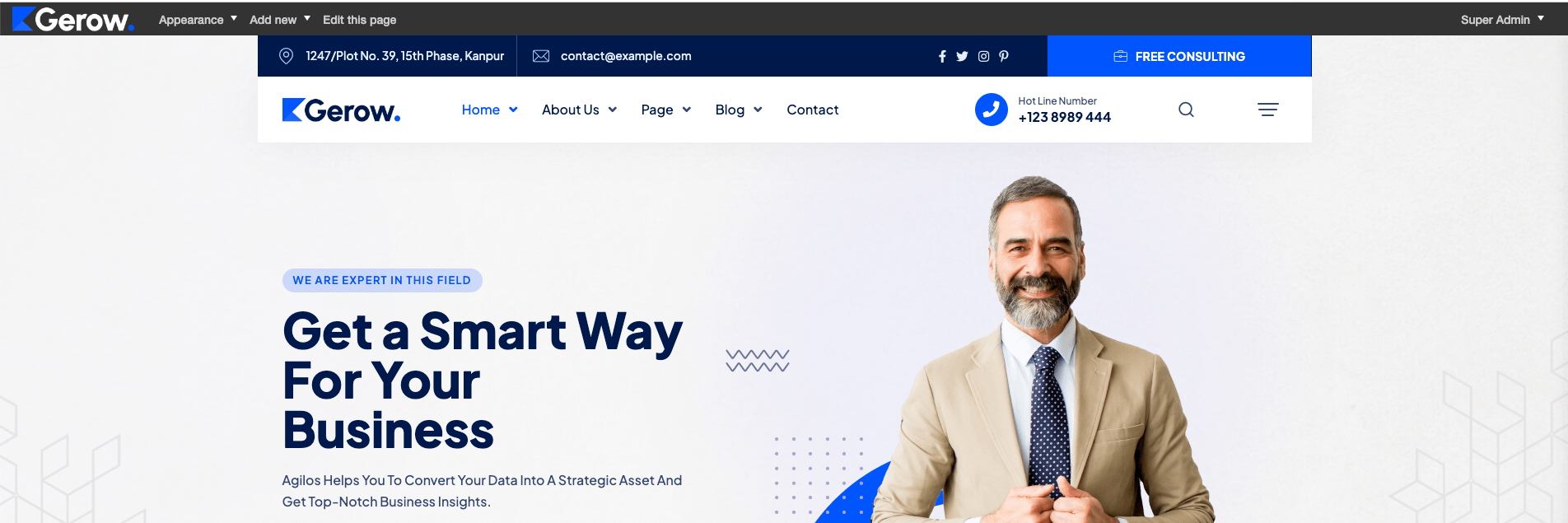
You can modify it in Admin -> Appearance -> Widgets -> Header top sidebar style 1
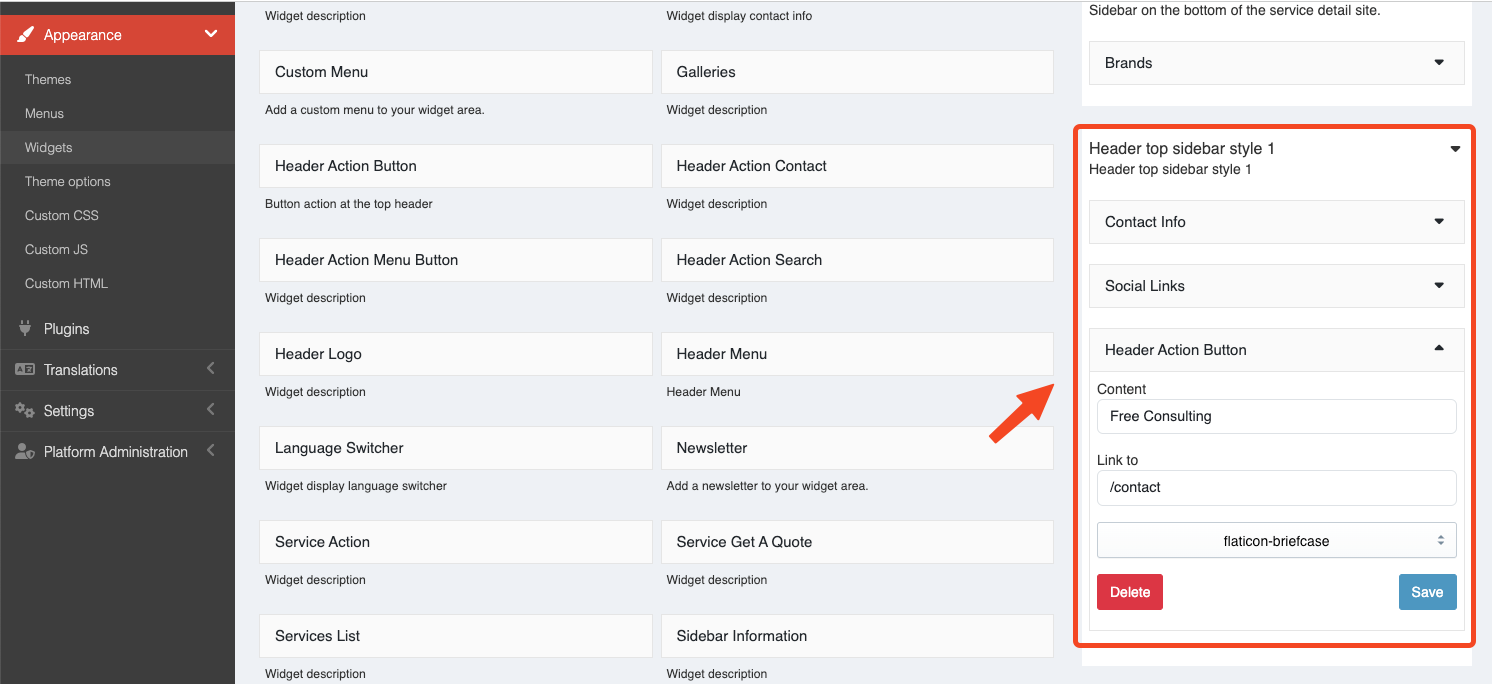
Styles
Header top sidebar style 1
That's the style guide above
Header top sidebar style 2
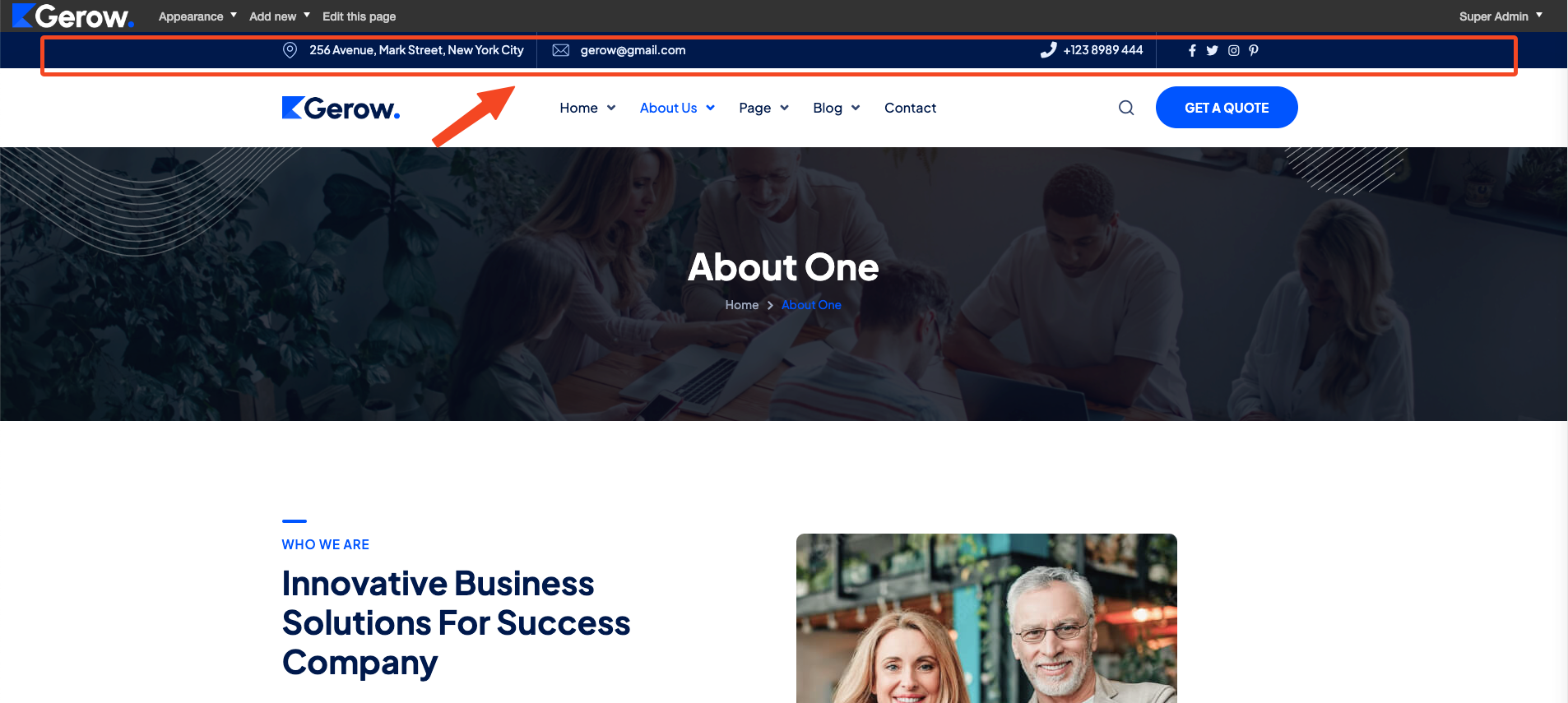
You can modify it in Admin -> Appearance -> Widgets -> Header top sidebar style 2
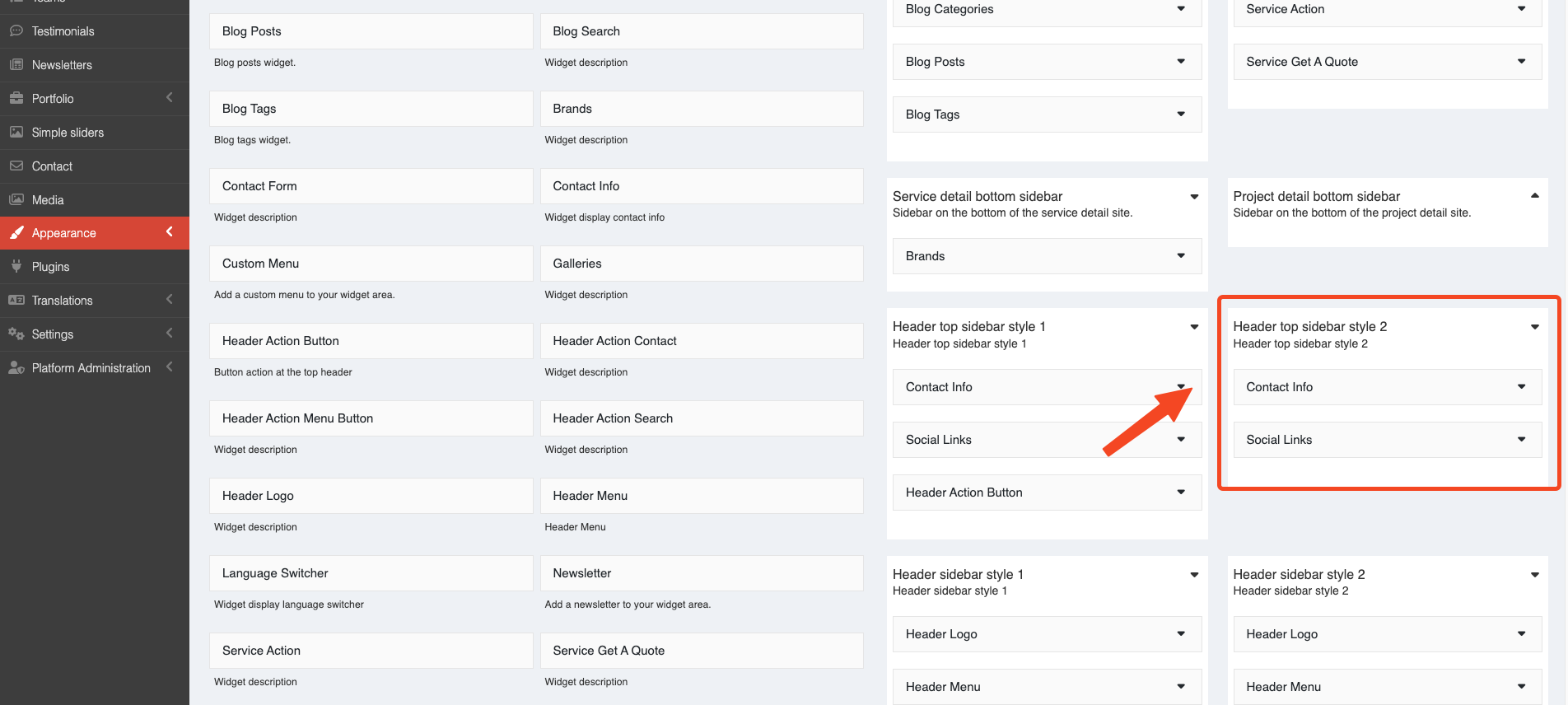
Header
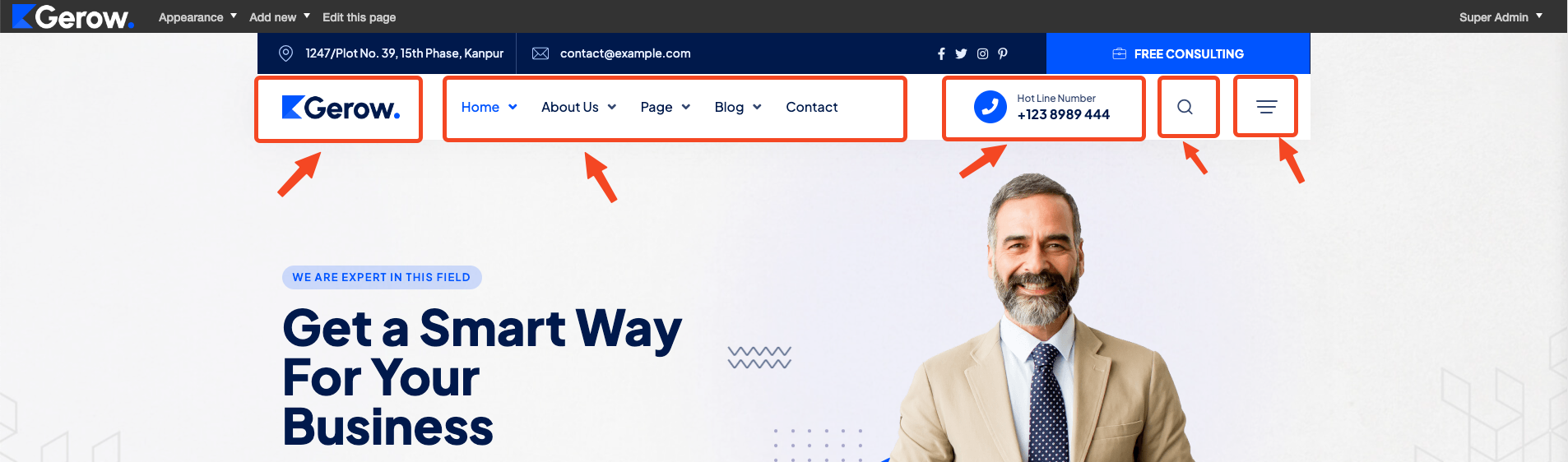
You can custom widgets: Header Logo , Header Menu , Header Action Contact , Header Action Search , Header Action Menu Button , Language Switcher in Admin -> Appearance -> Widgets -> Header sidebar style 1,
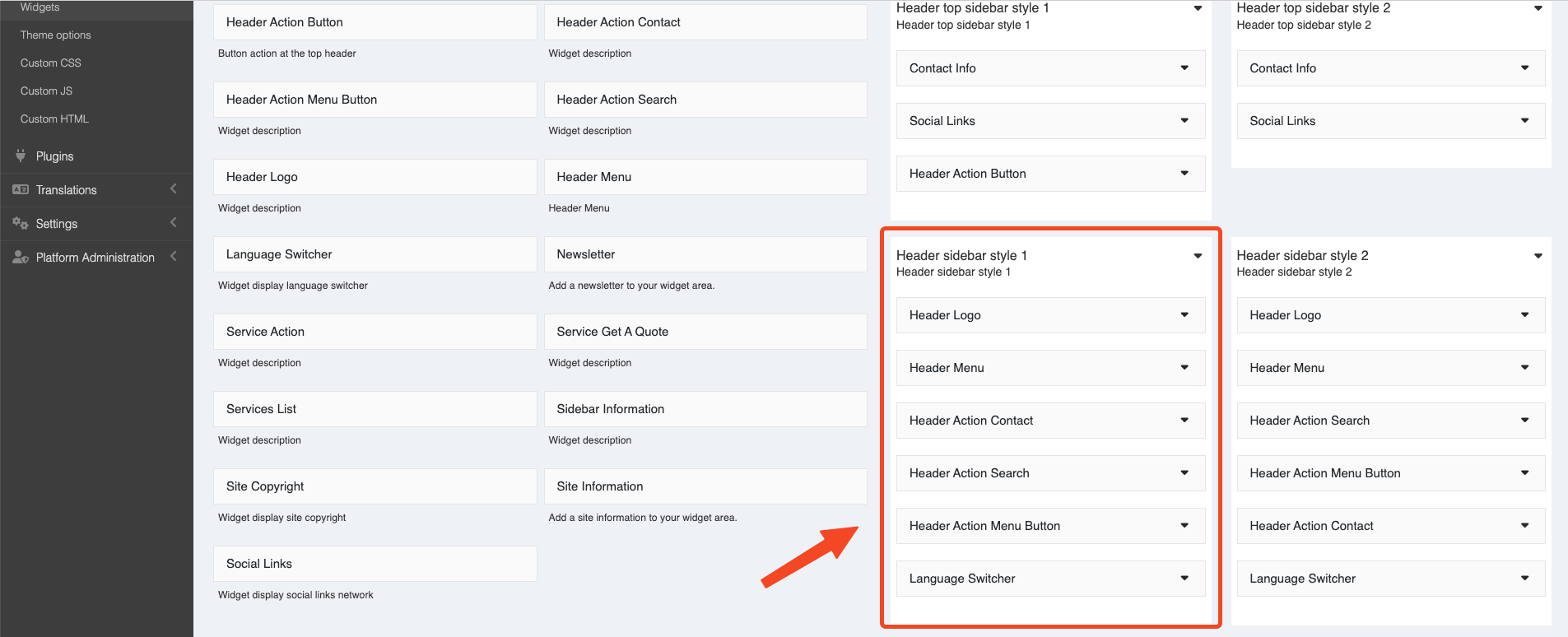
And have many style header and header top you can custom it.
Styles
Header sidebar style 1
That's the style guide above
Header sidebar style 2
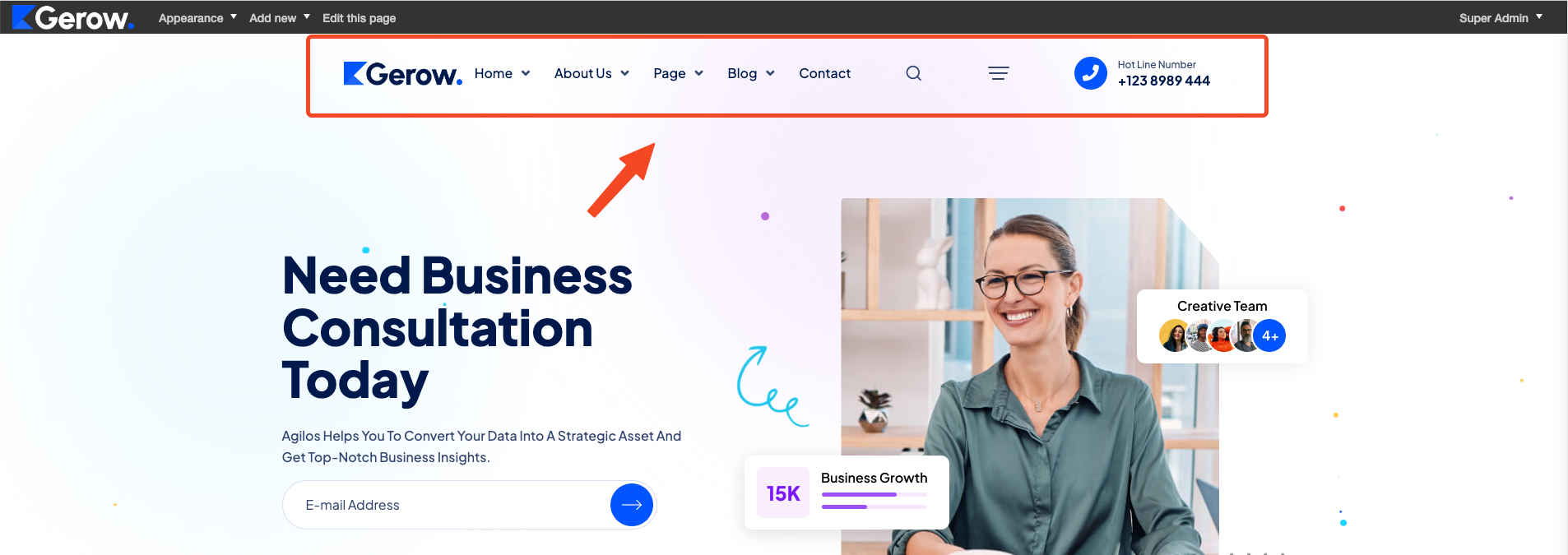
You can modify it in Admin -> Appearance -> Widgets -> Header sidebar style 2
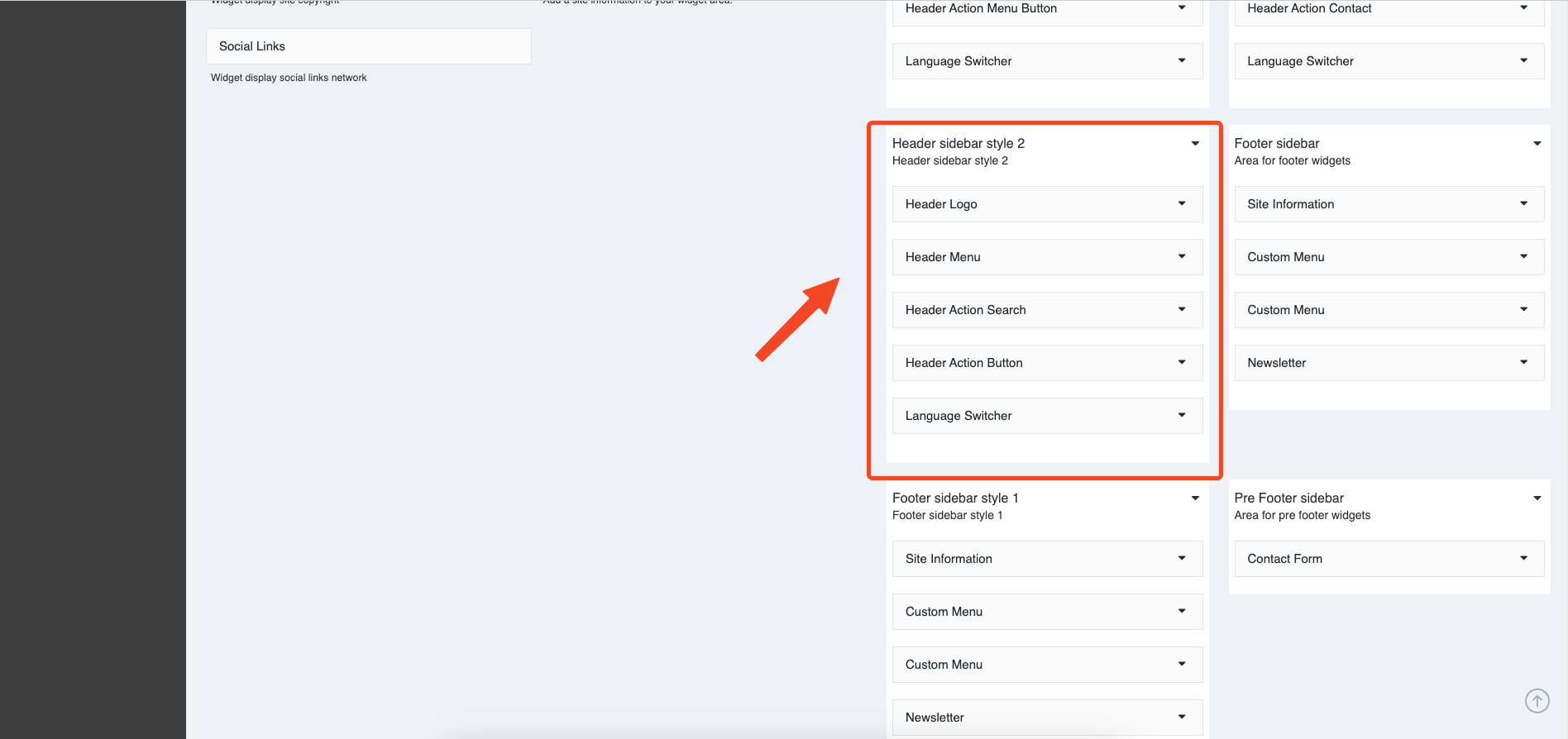
Header sidebar style 3
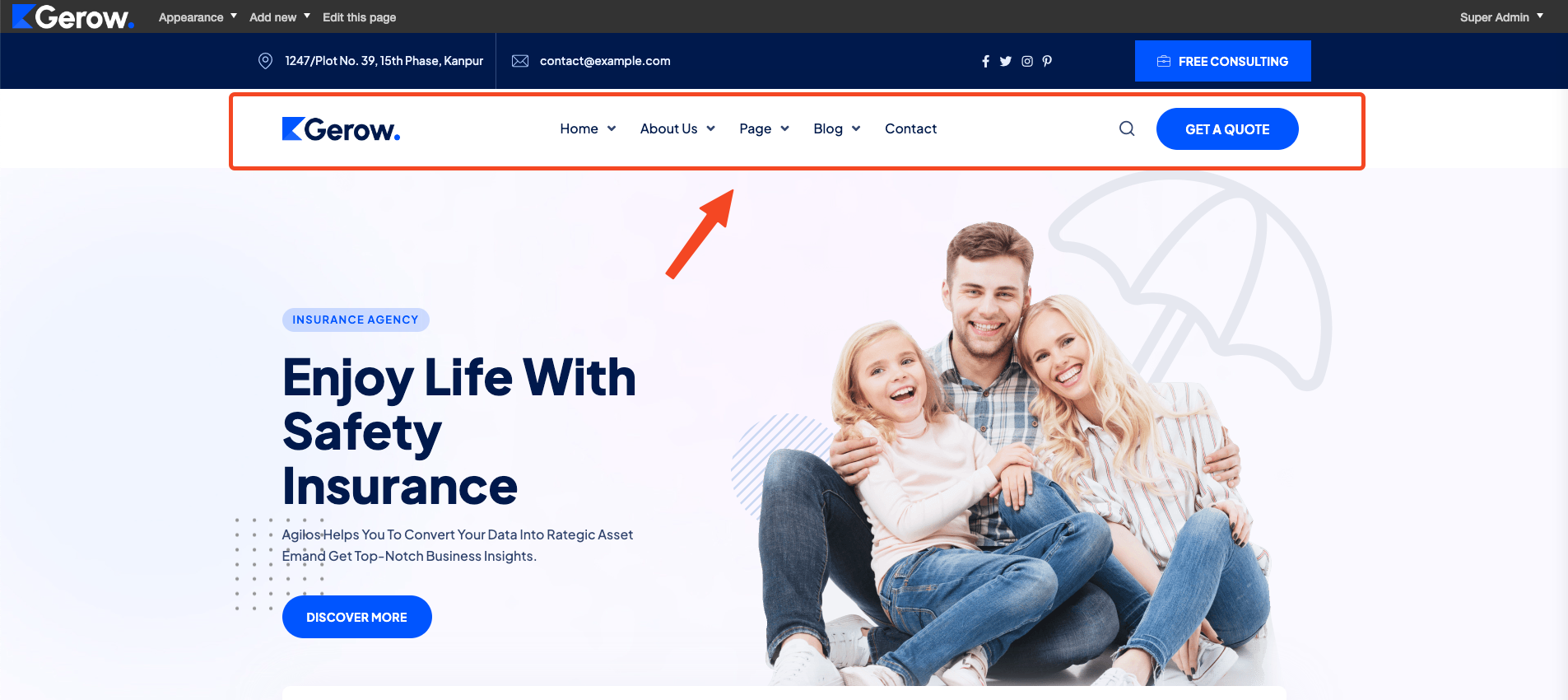
You can modify it in Admin -> Appearance -> Widgets -> Header sidebar style 3
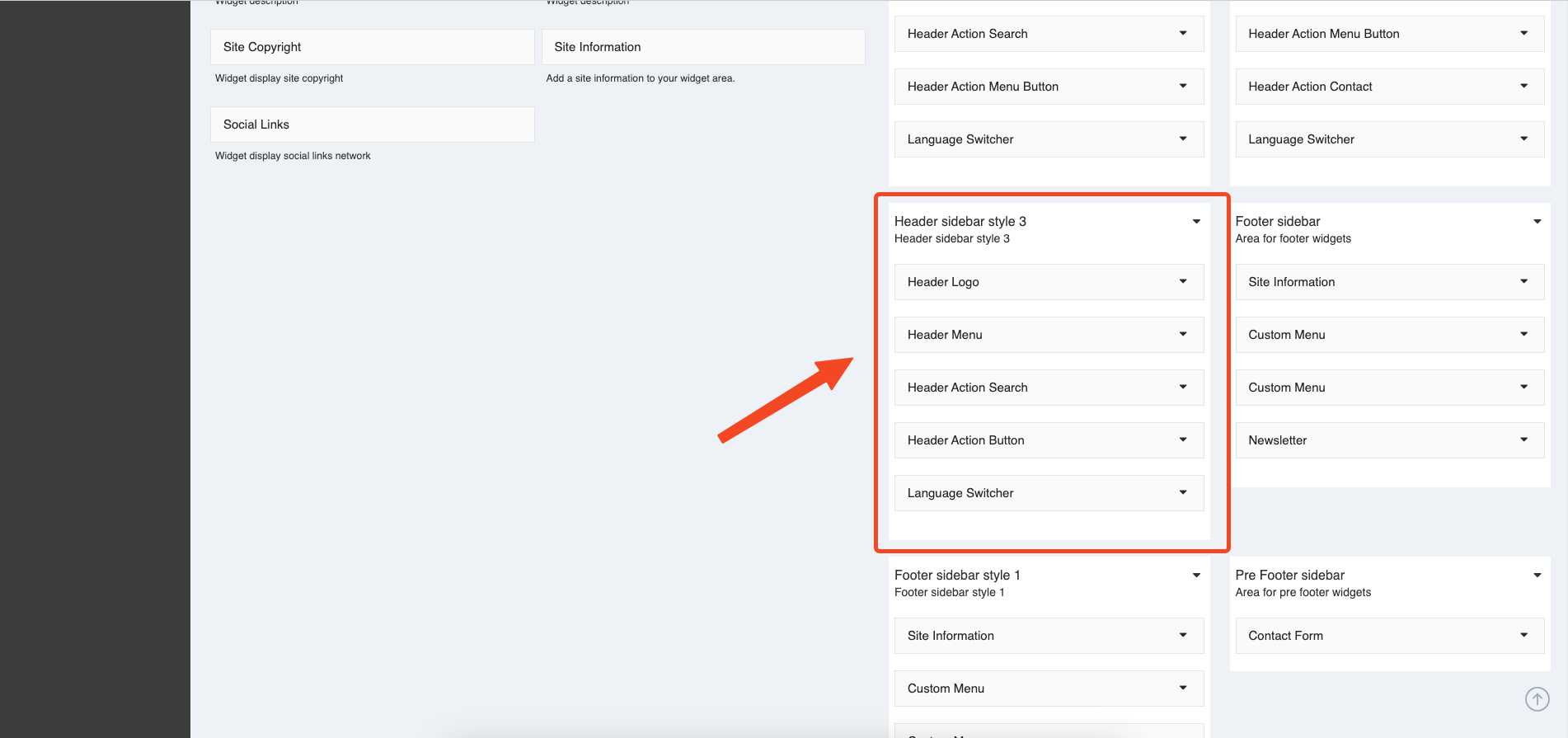
Pre footer
Second, below the Popular items is the Contact form.
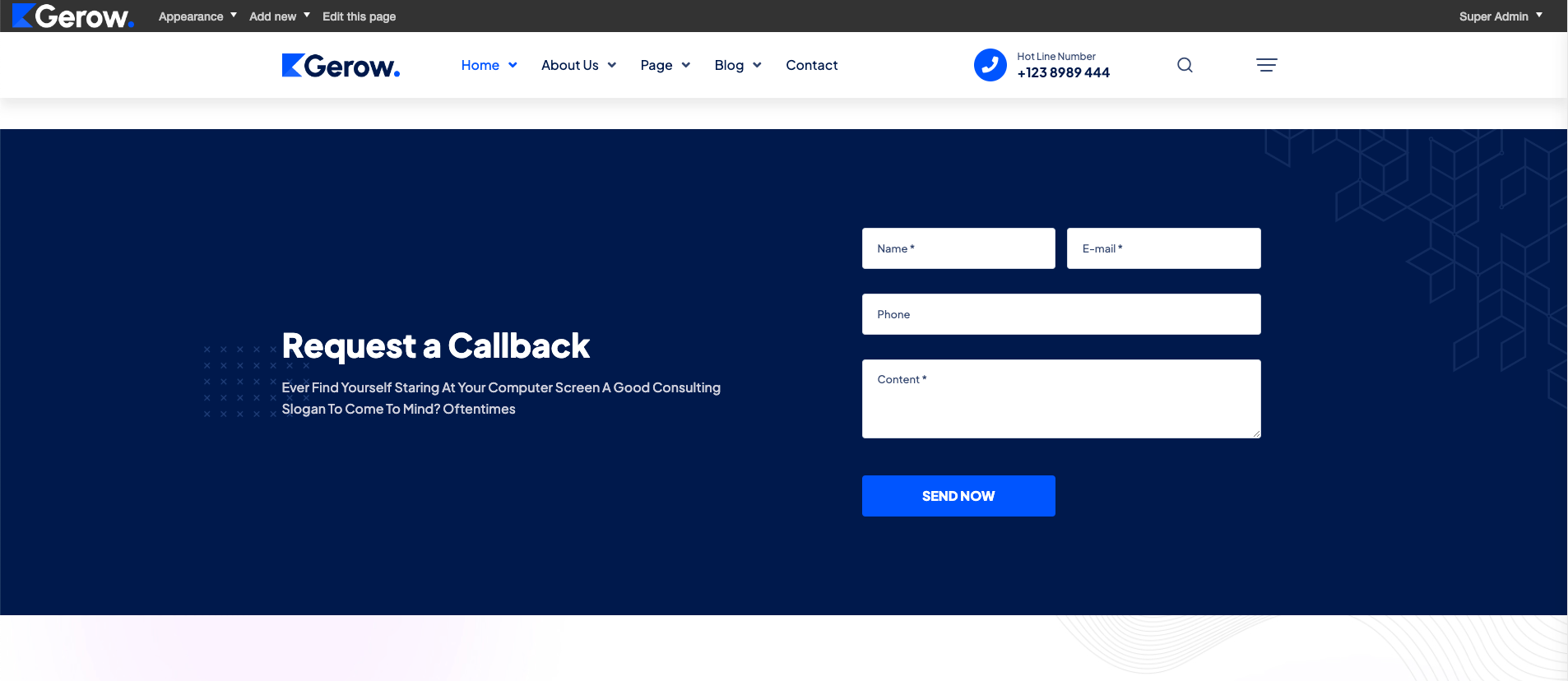
You can also modify it in Pre footer sidebar like Popular items.
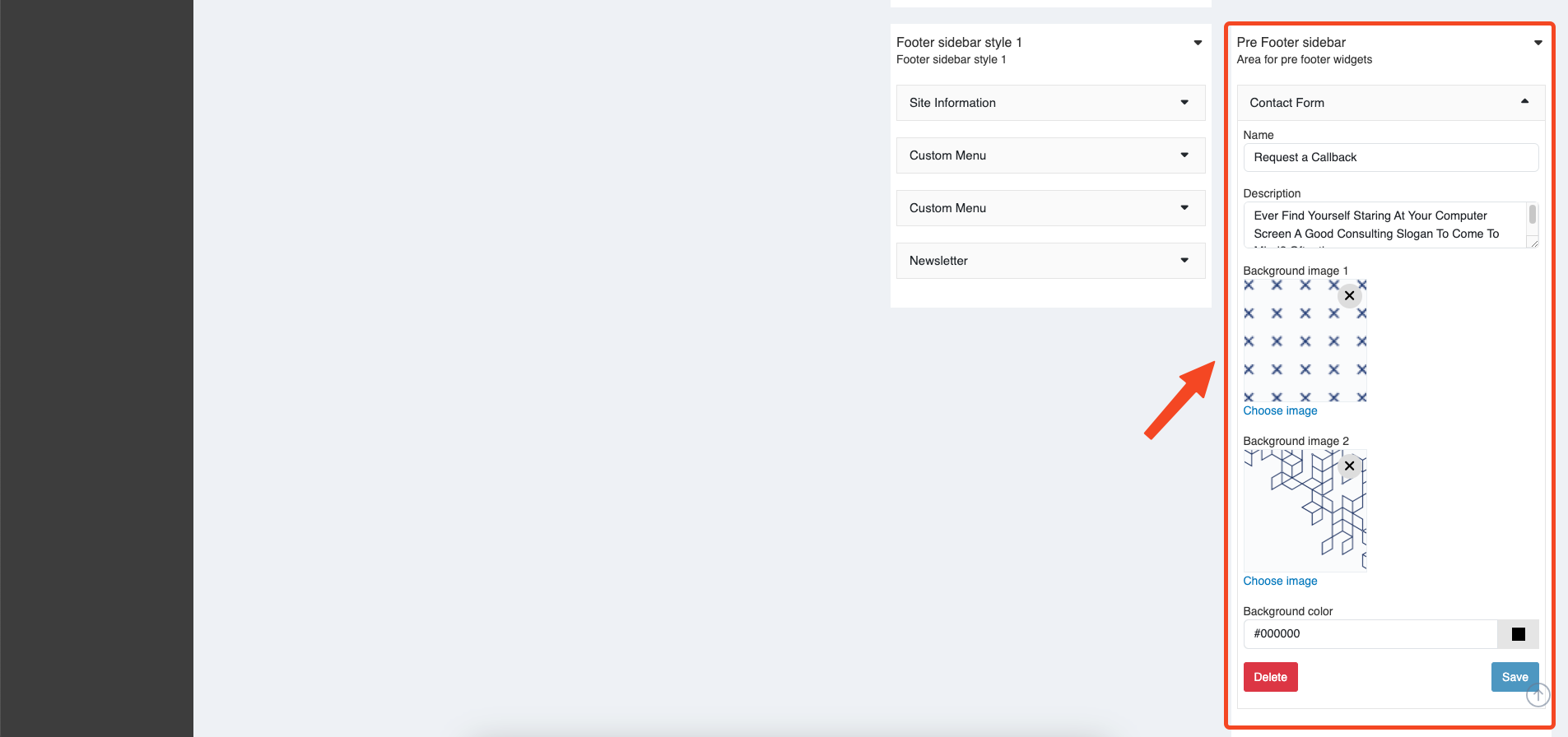
Footer
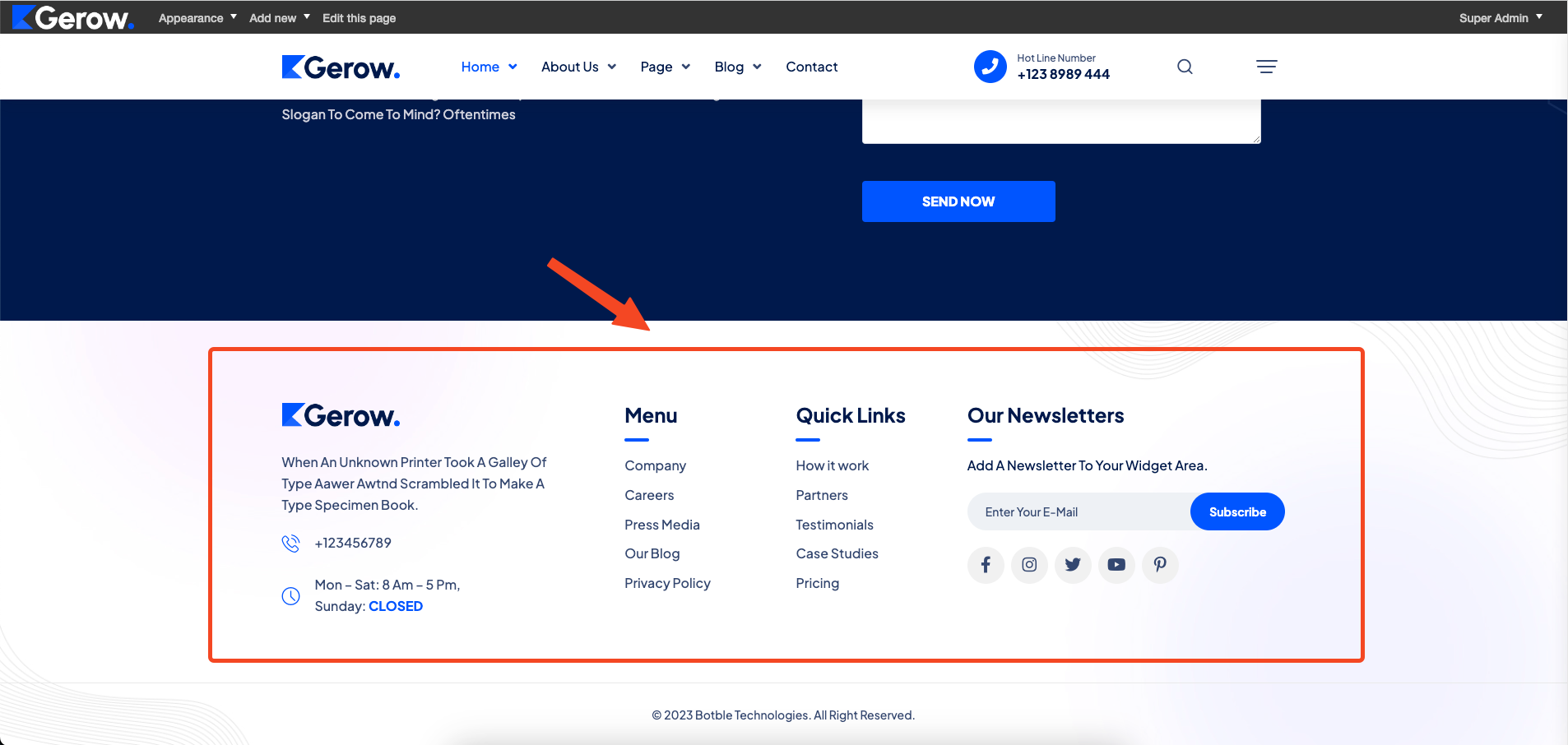
The footer includes the following widget:
Site Information
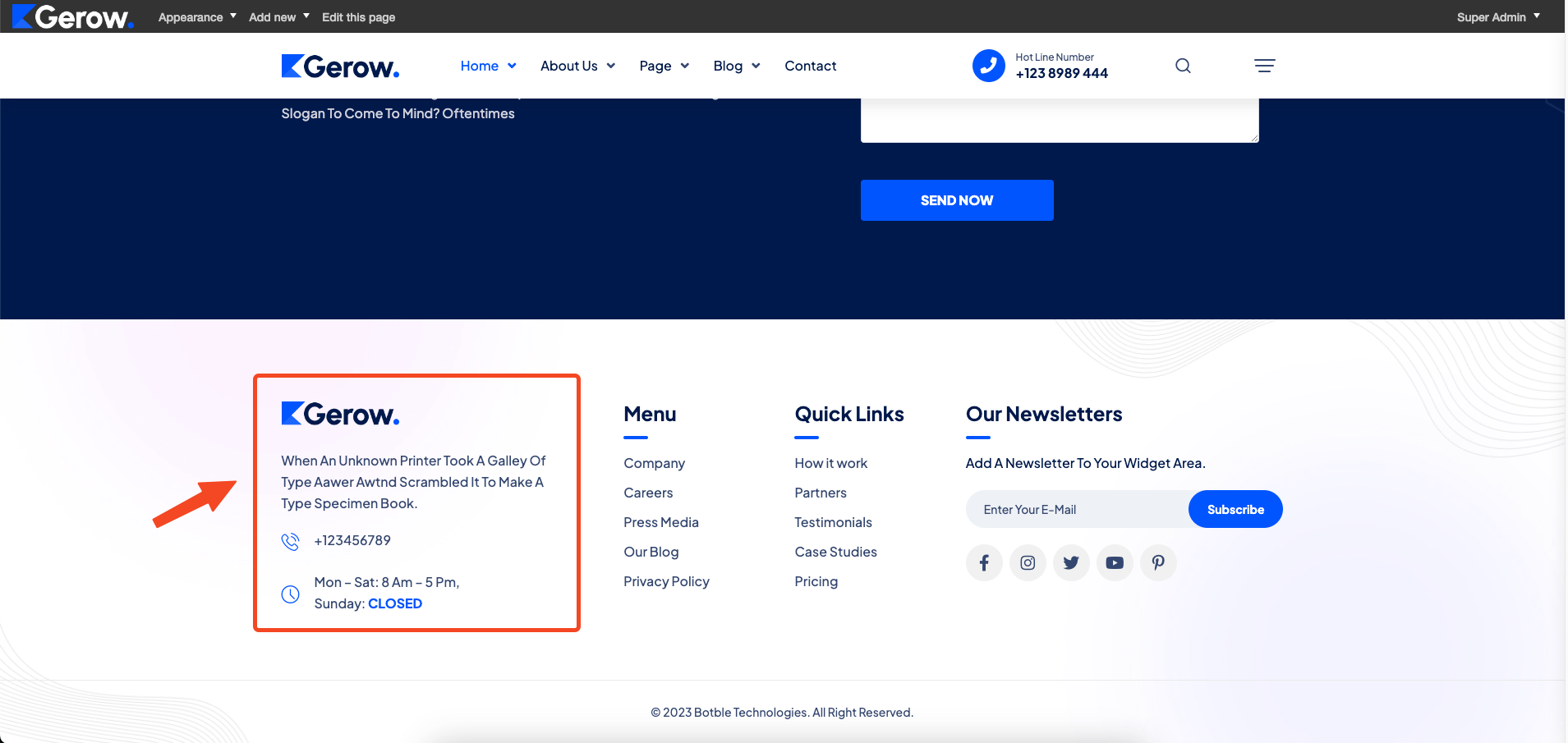
You can modify it in Admin -> Appearance -> Widgets -> Footer sidebar
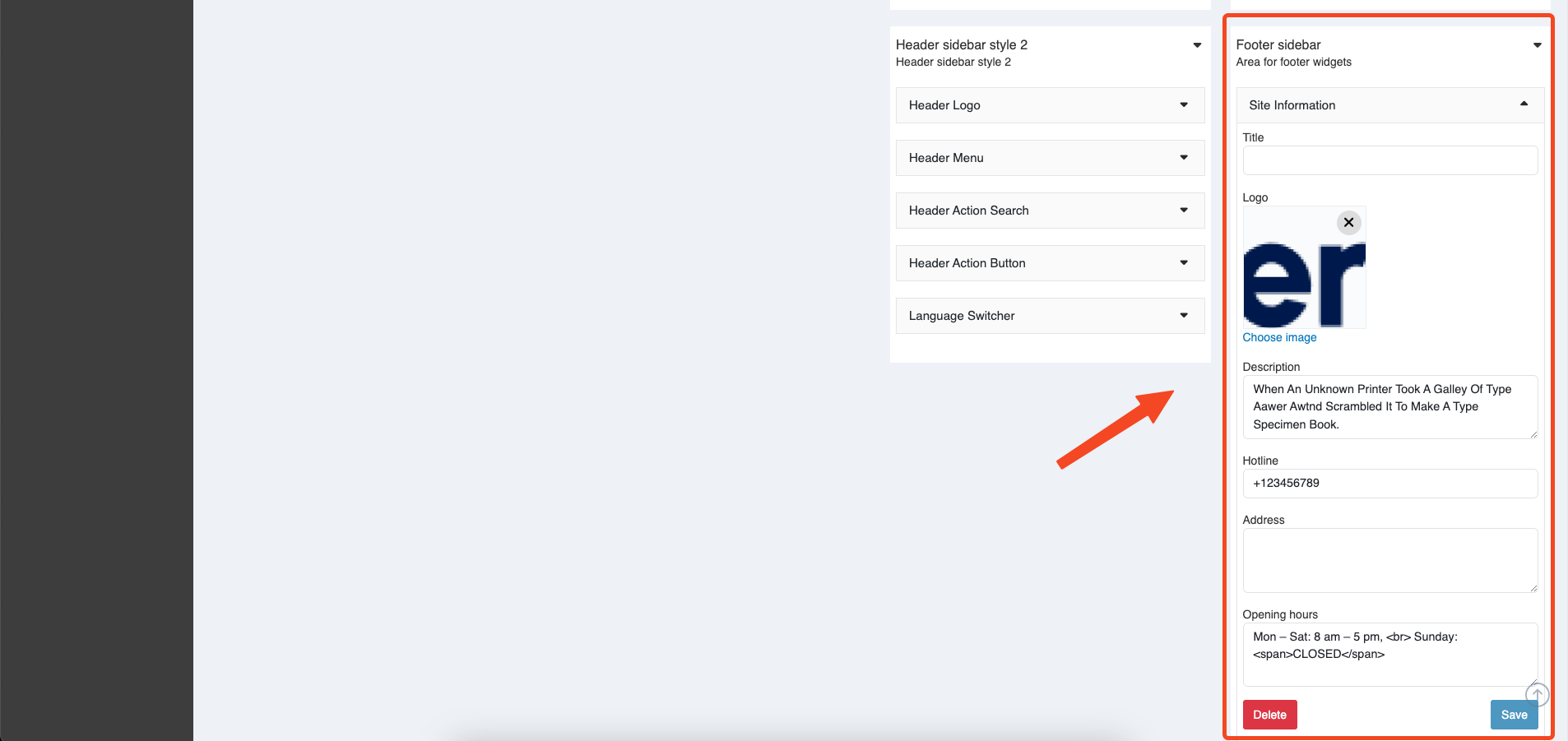
Custom Menu
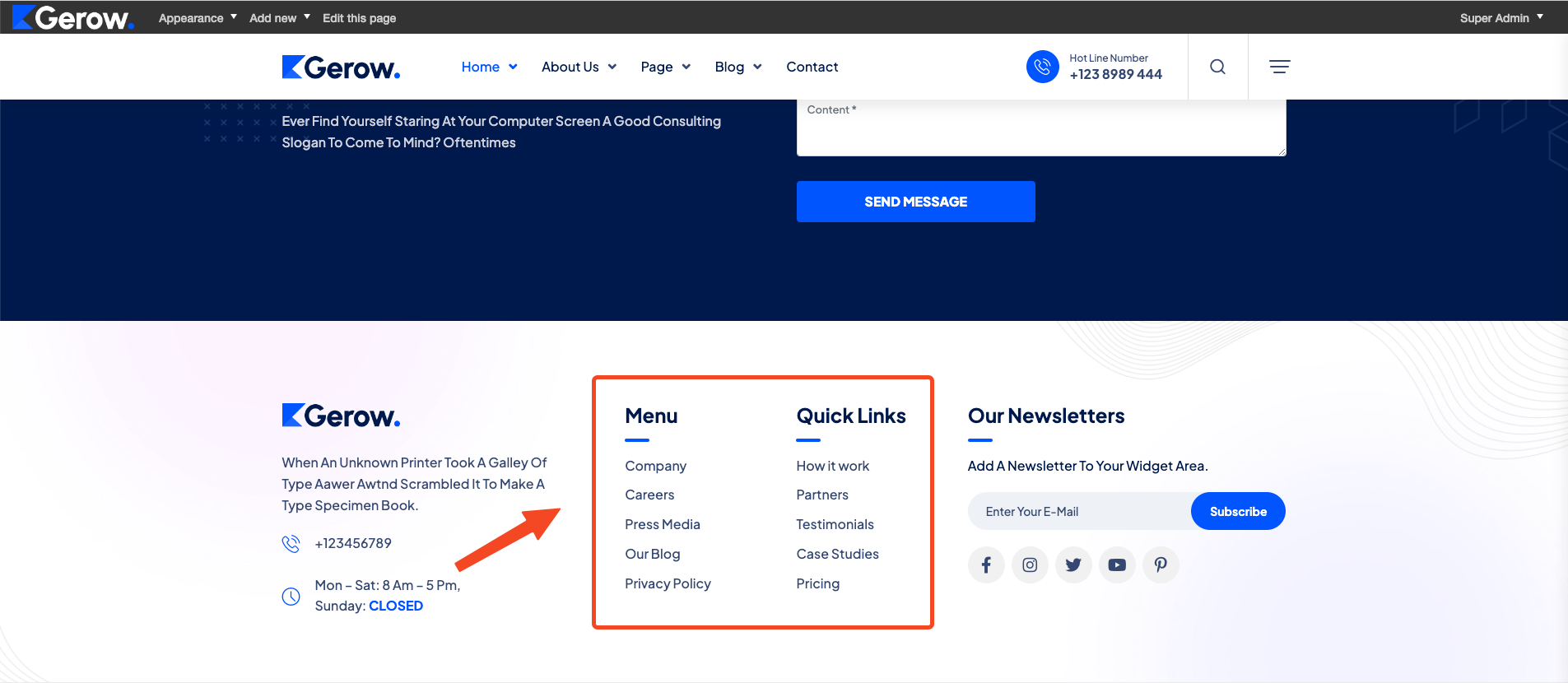
You can modify it in Admin -> Appearance -> Widgets -> Footer sidebar
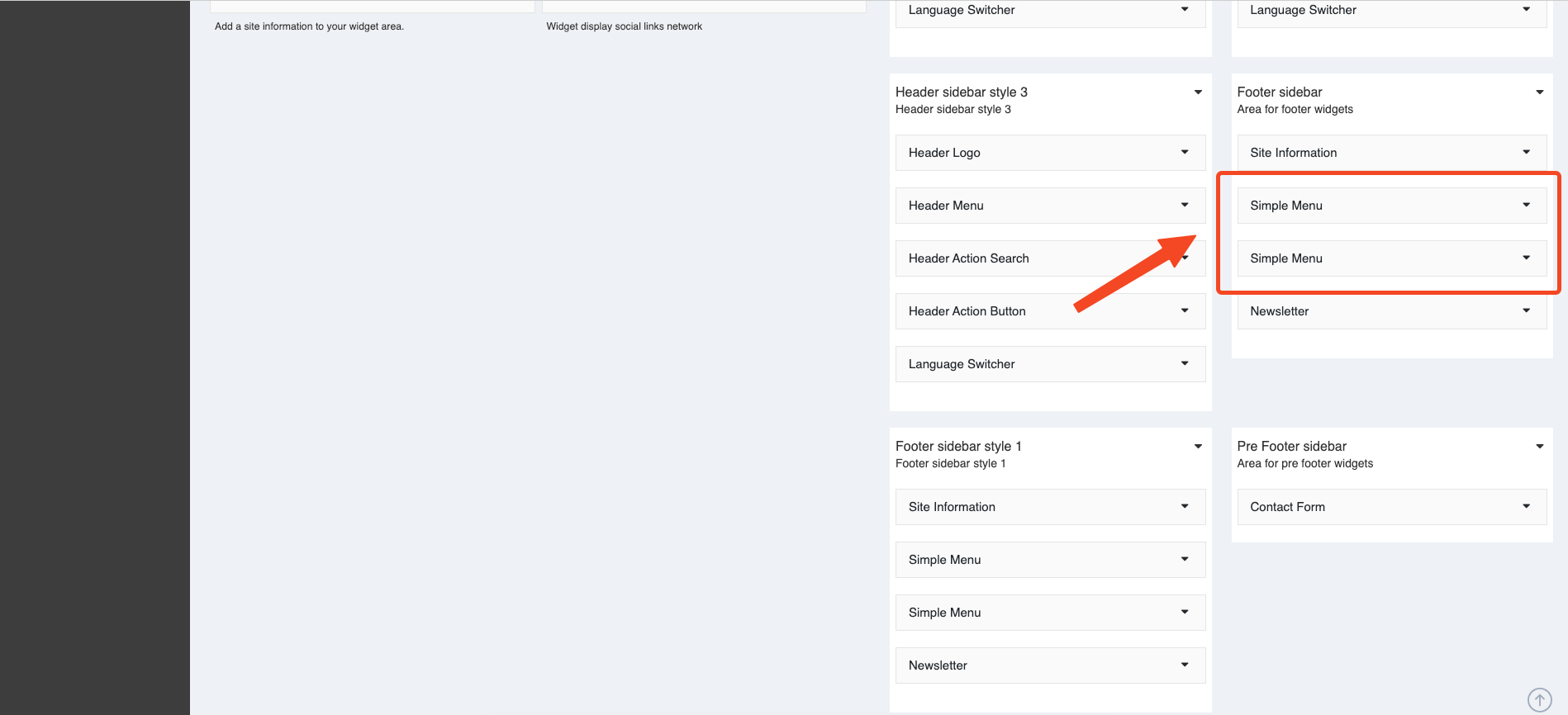
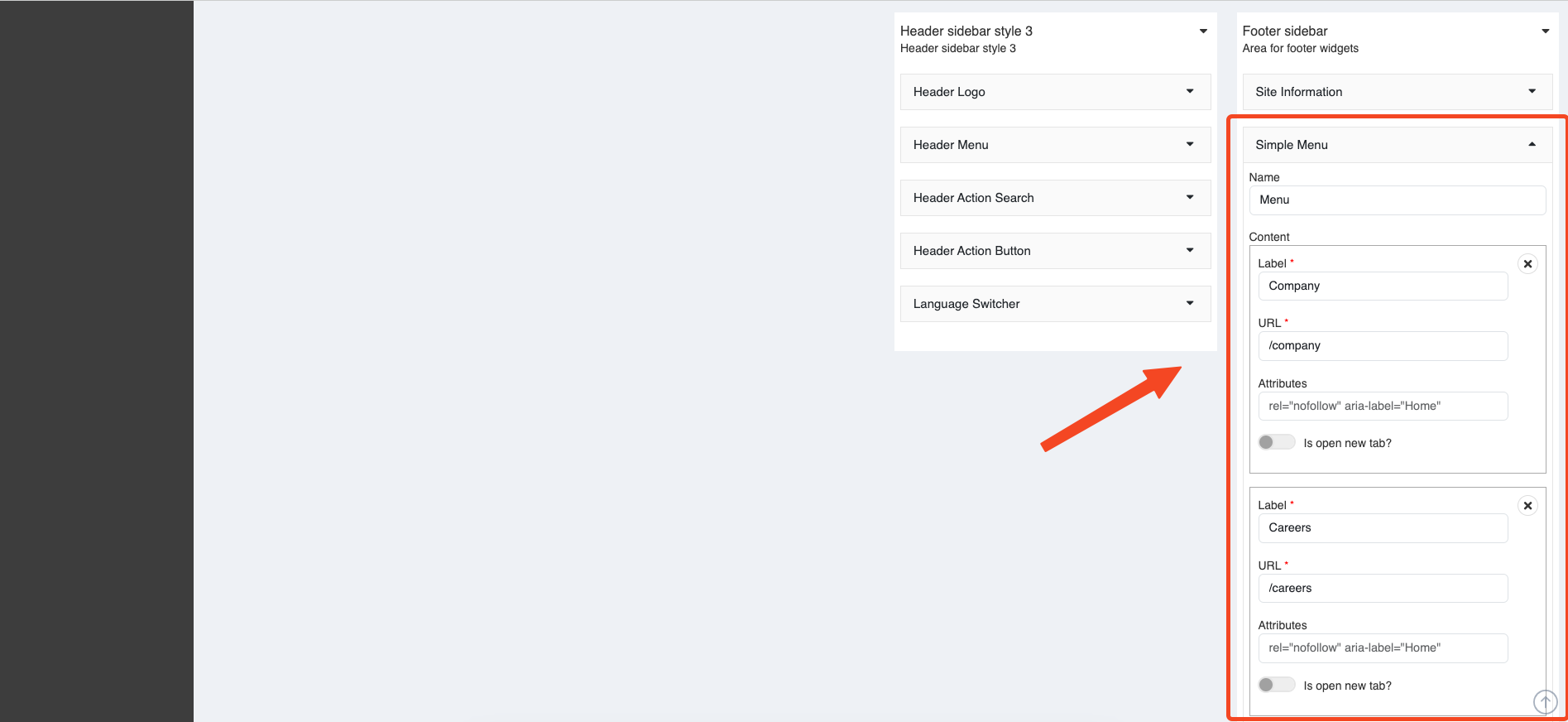
Newsletter
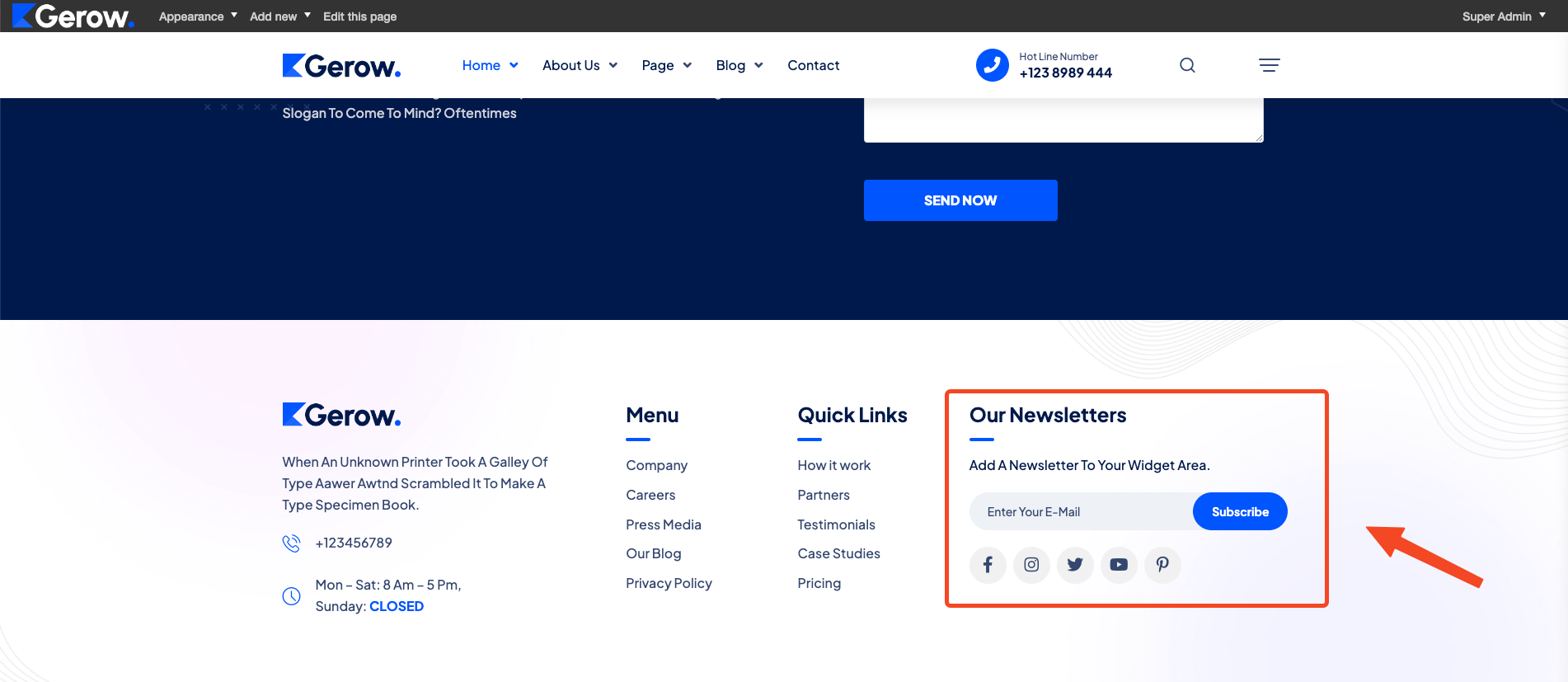
You can modify it in Admin -> Appearance -> Widgets -> Footer sidebar
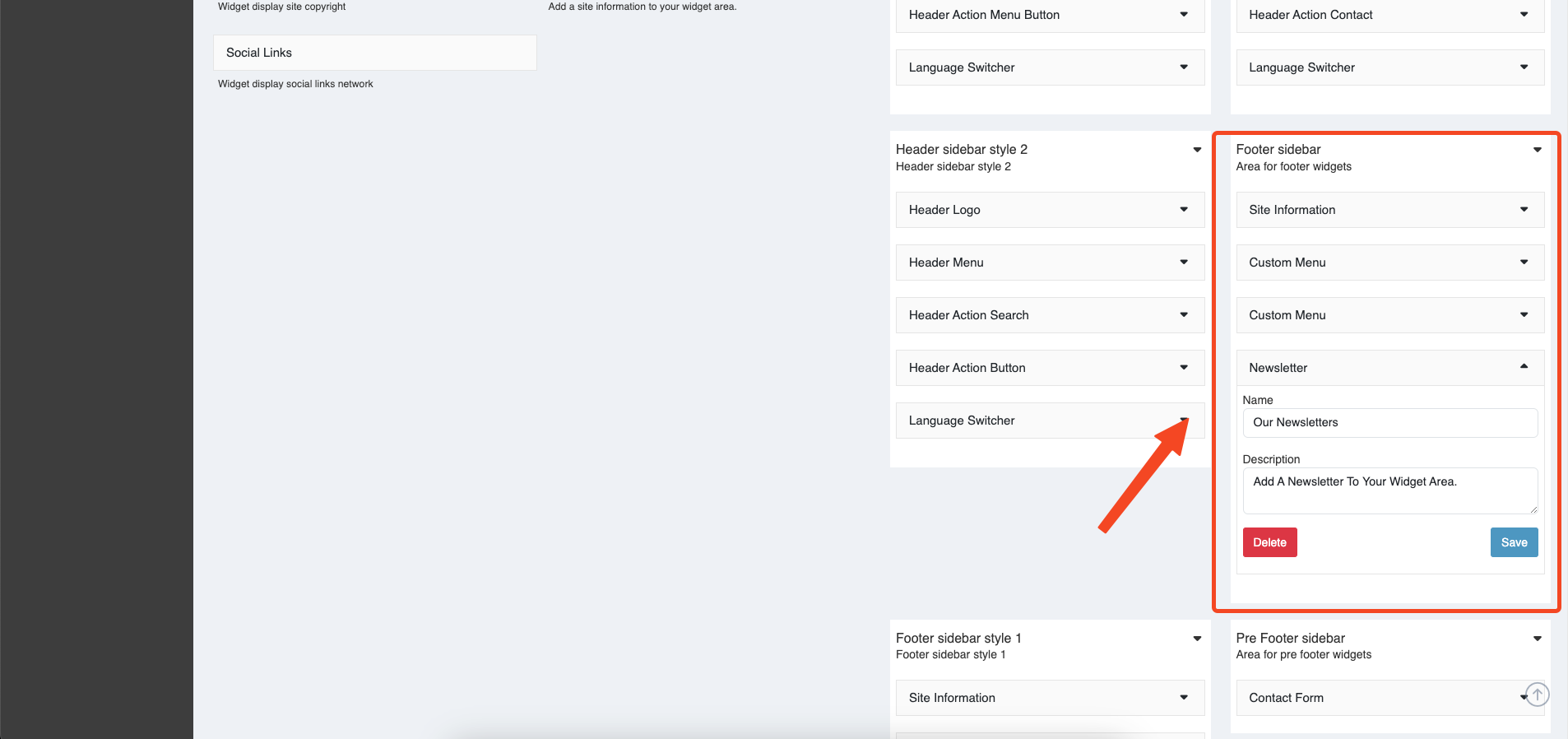
Style footer sidebar
Style footer sidebar default
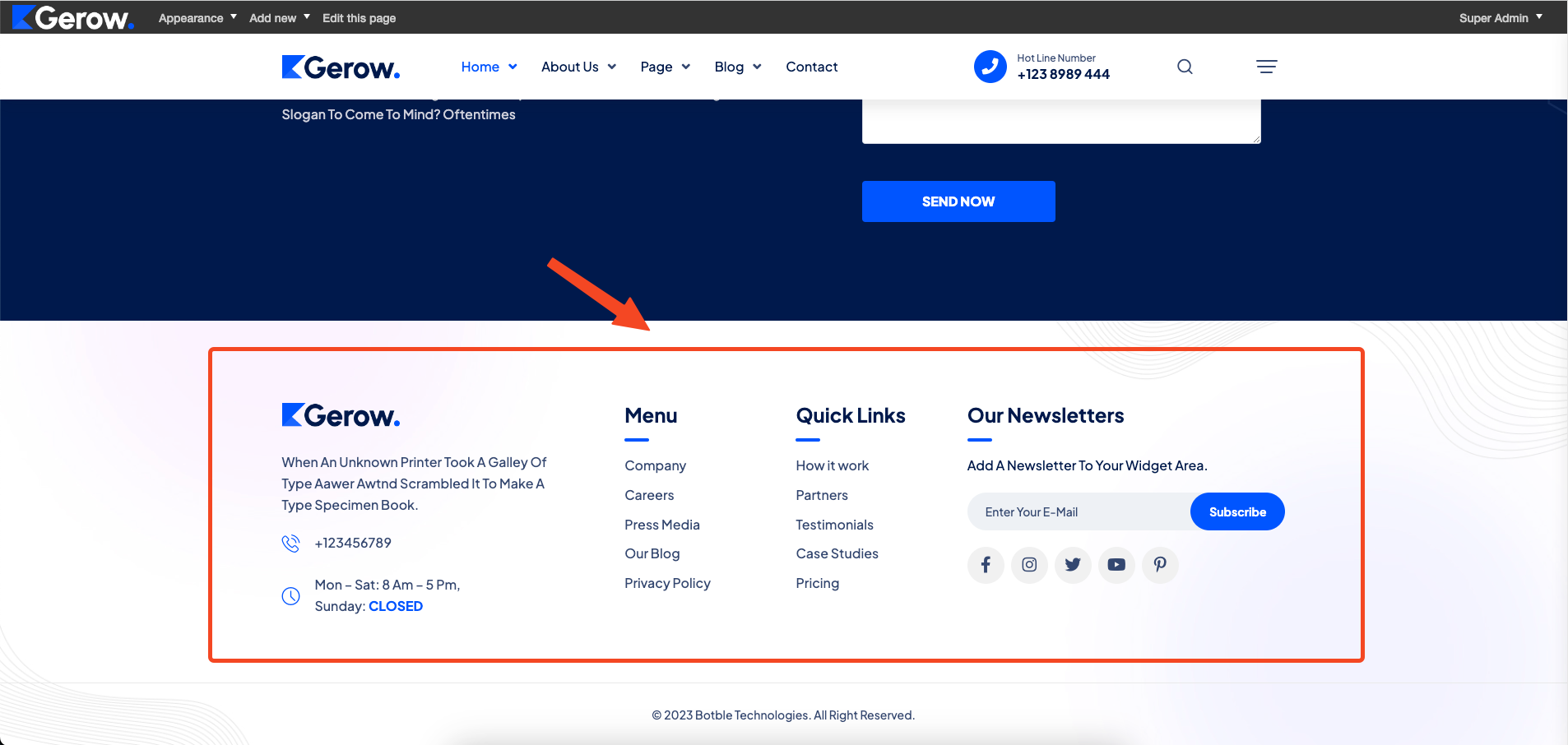
You can modify it in Admin -> Appearance -> Widgets -> Footer sidebar
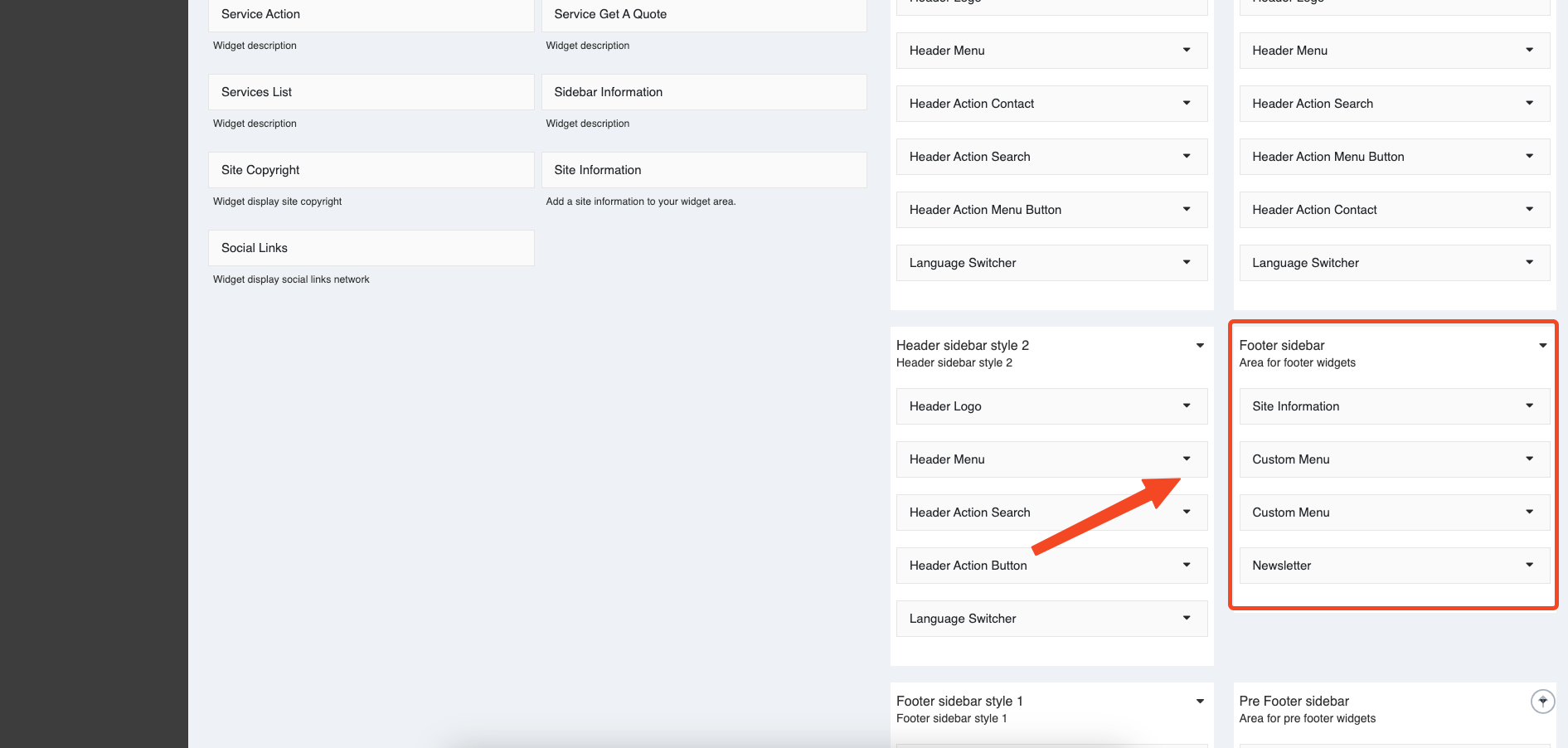
Style footer sidebar 1
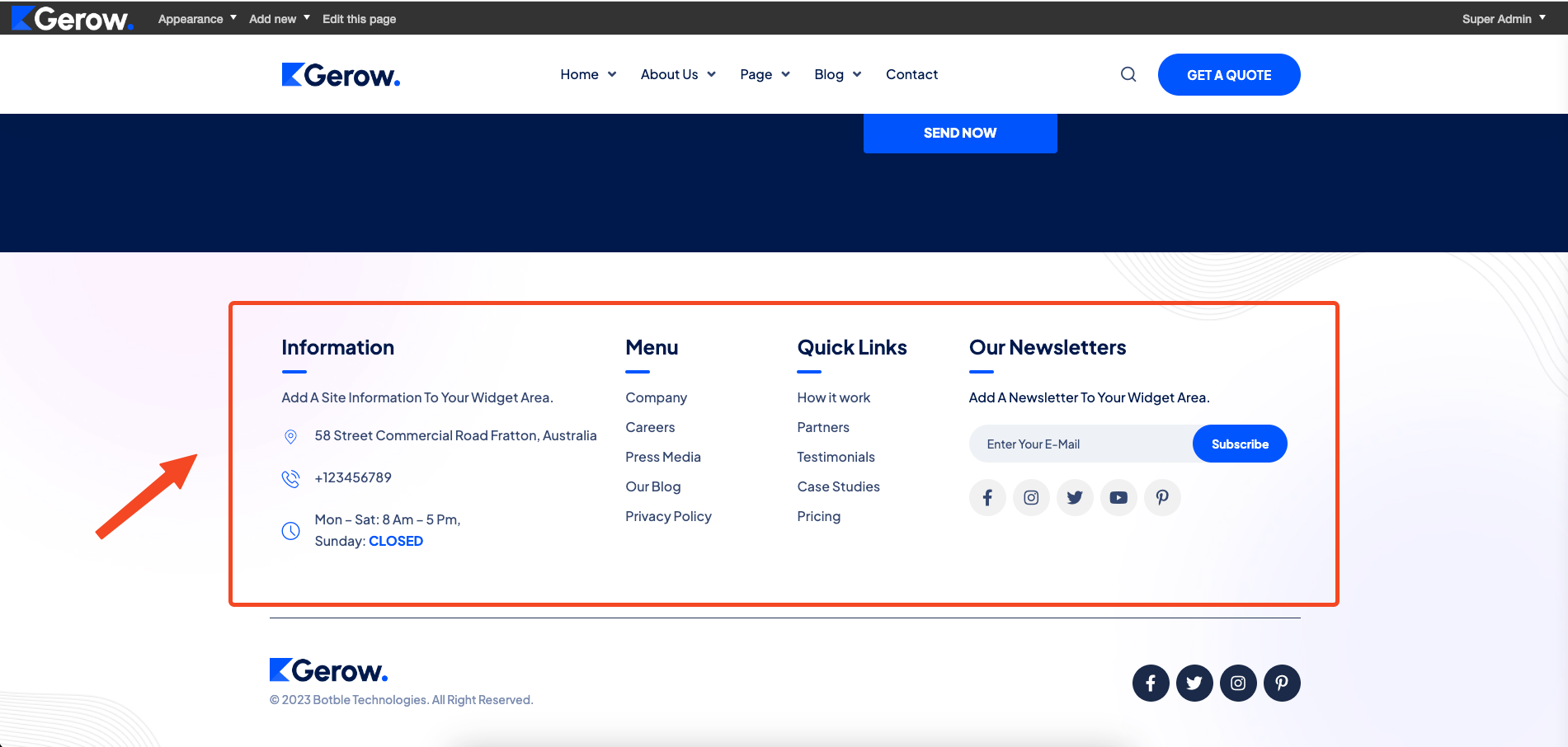
You can modify it in Admin -> Appearance -> Widgets -> Footer sidebar style 1
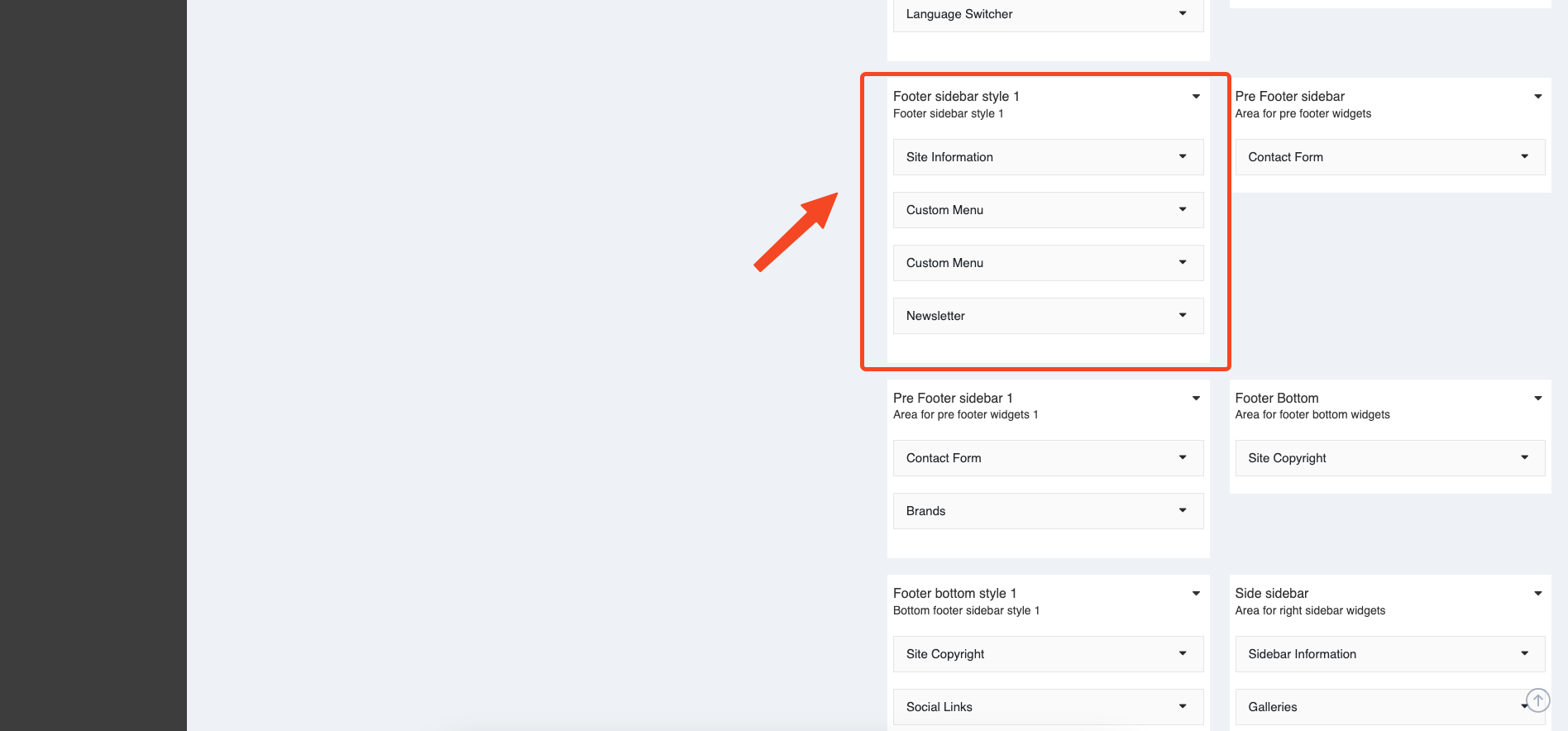
Footer bottom
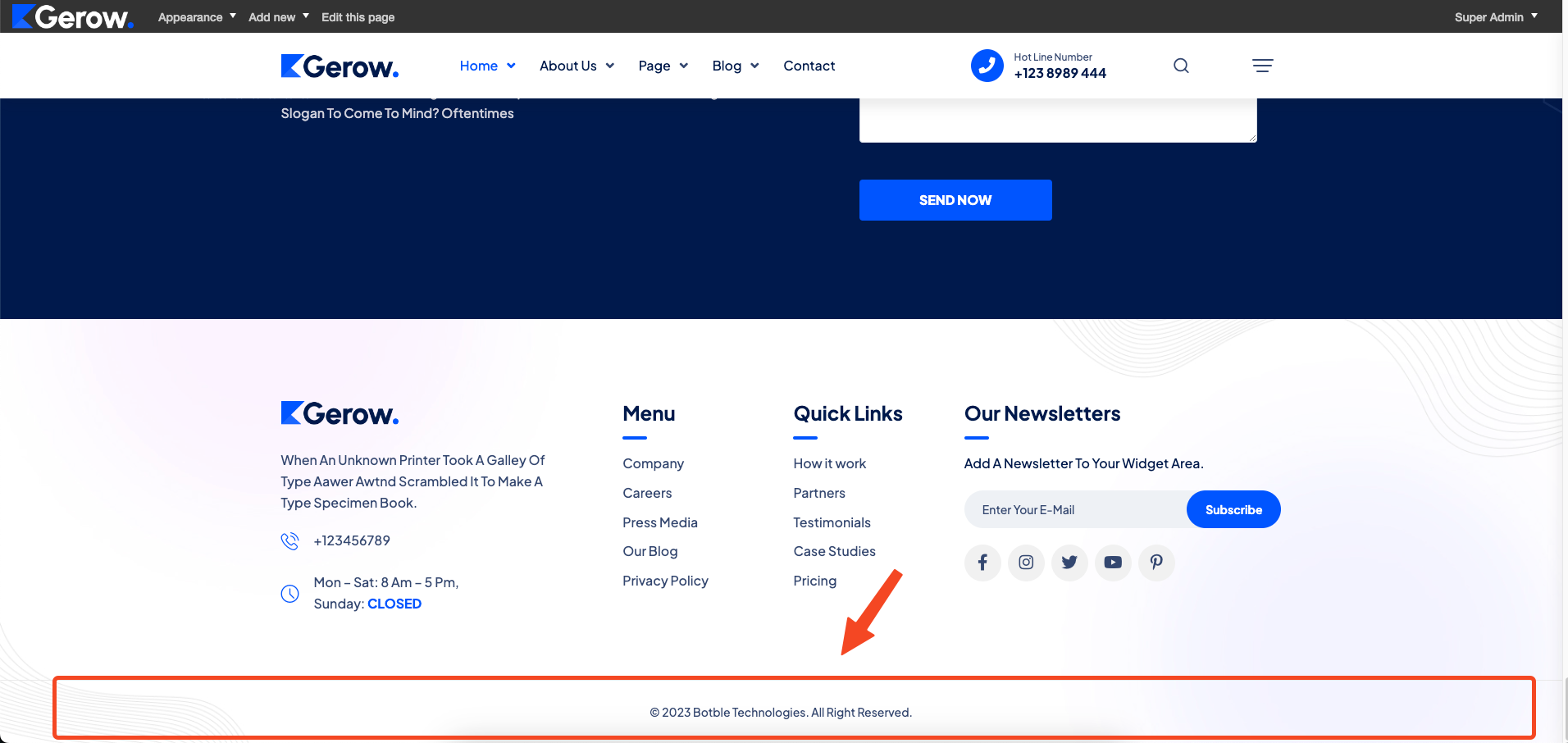
Site Copyright
You can modify it in Admin -> Appearance -> Widgets -> Bottom footer
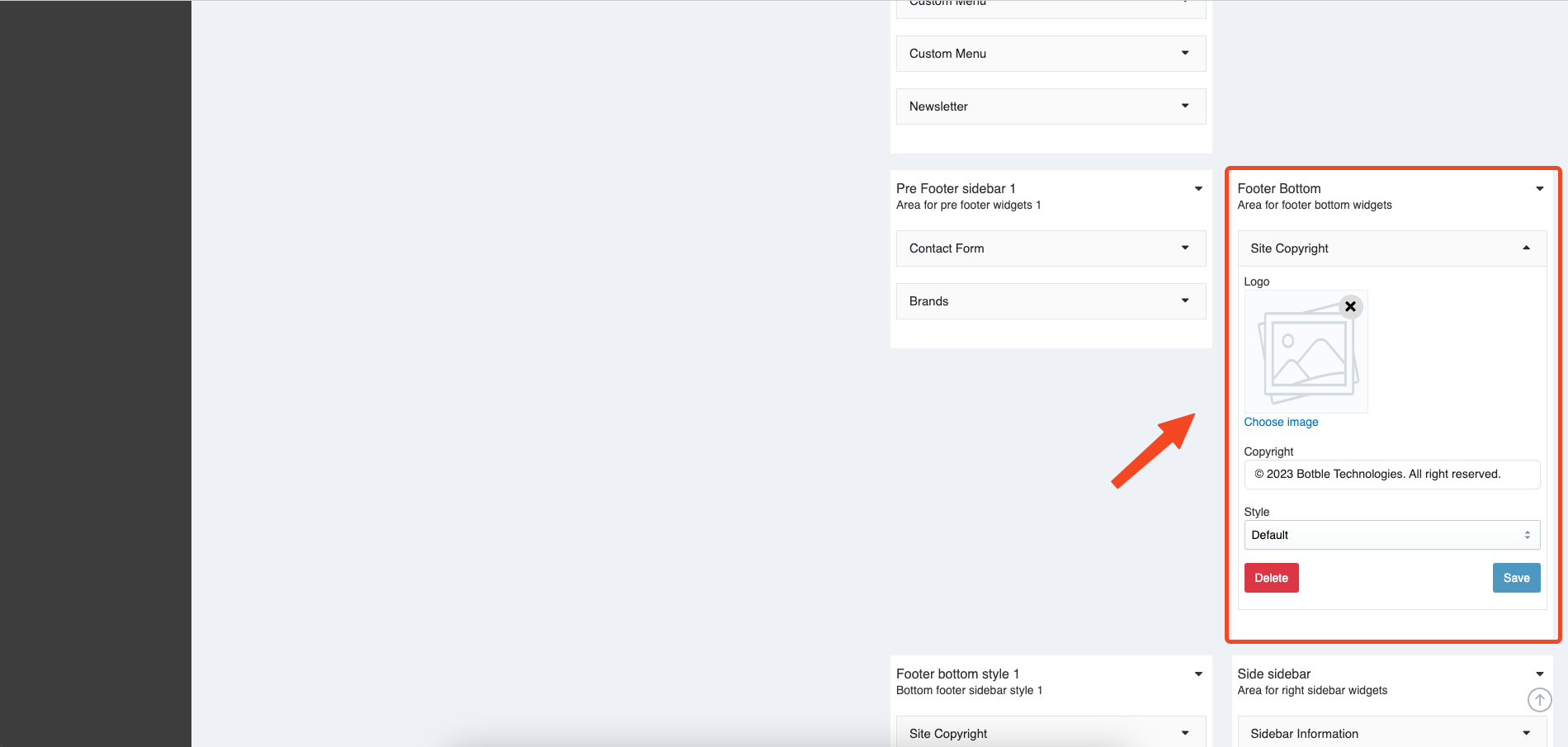
Footer bottom style
Style default
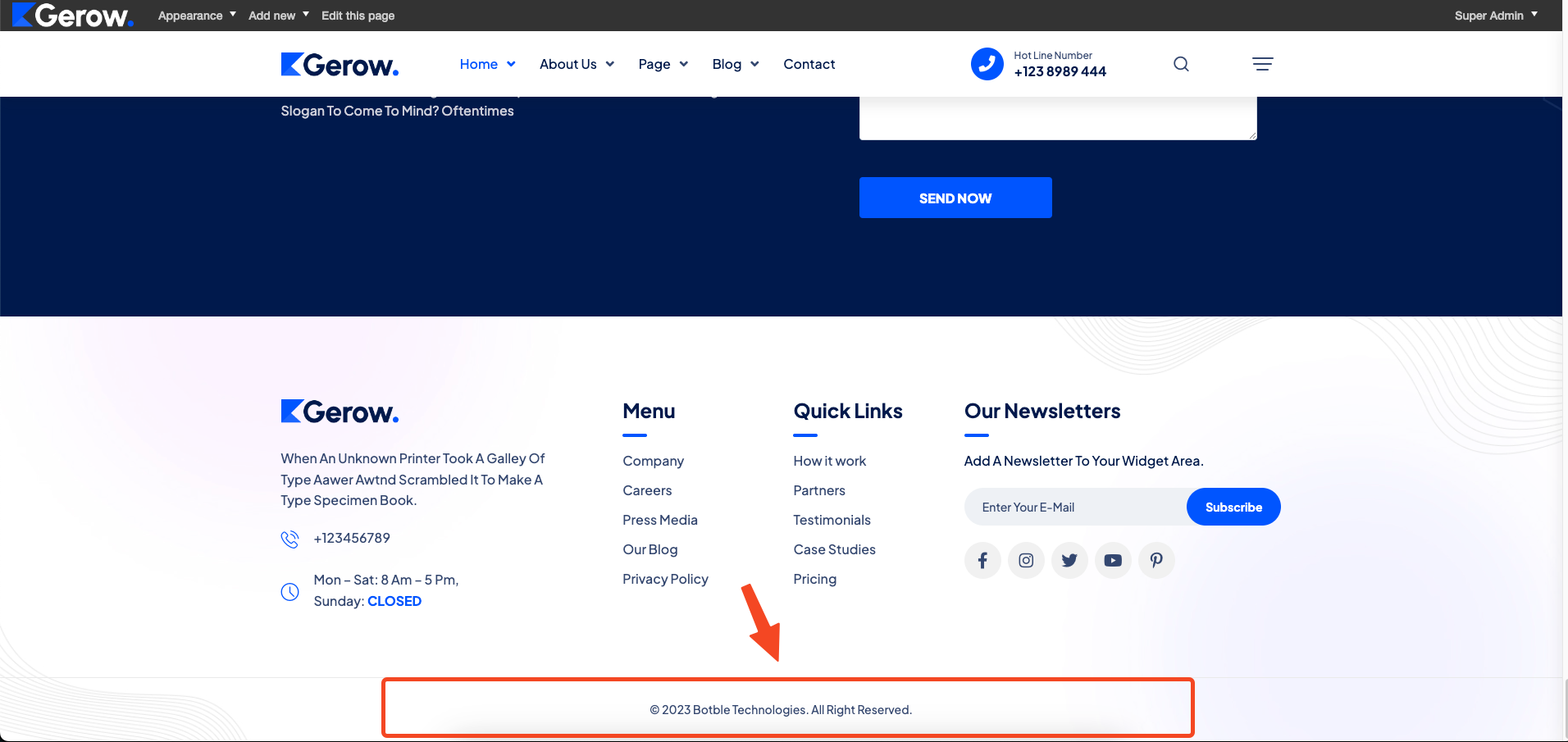
You can modify it in Admin -> Appearance -> Widgets -> Bottom footer
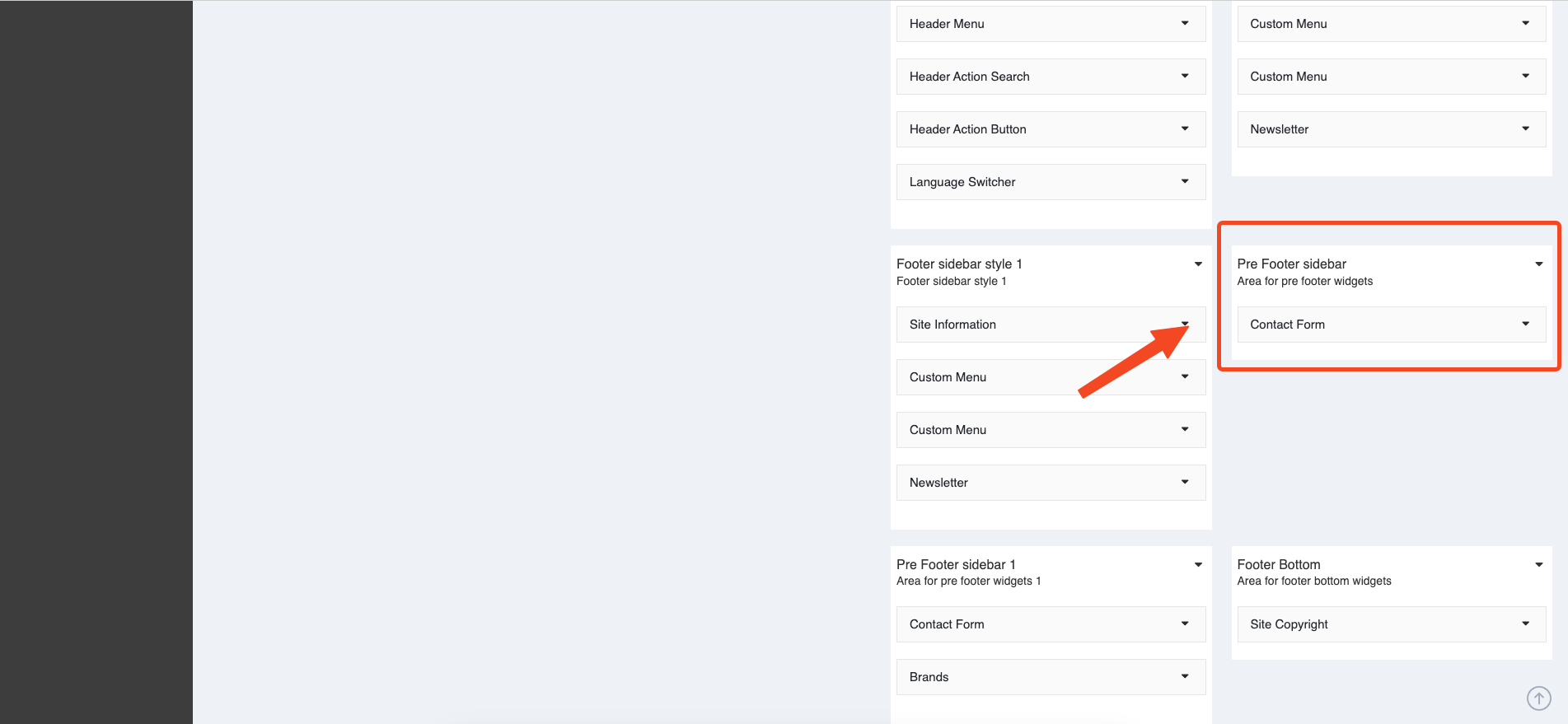
Style footer bottom 1
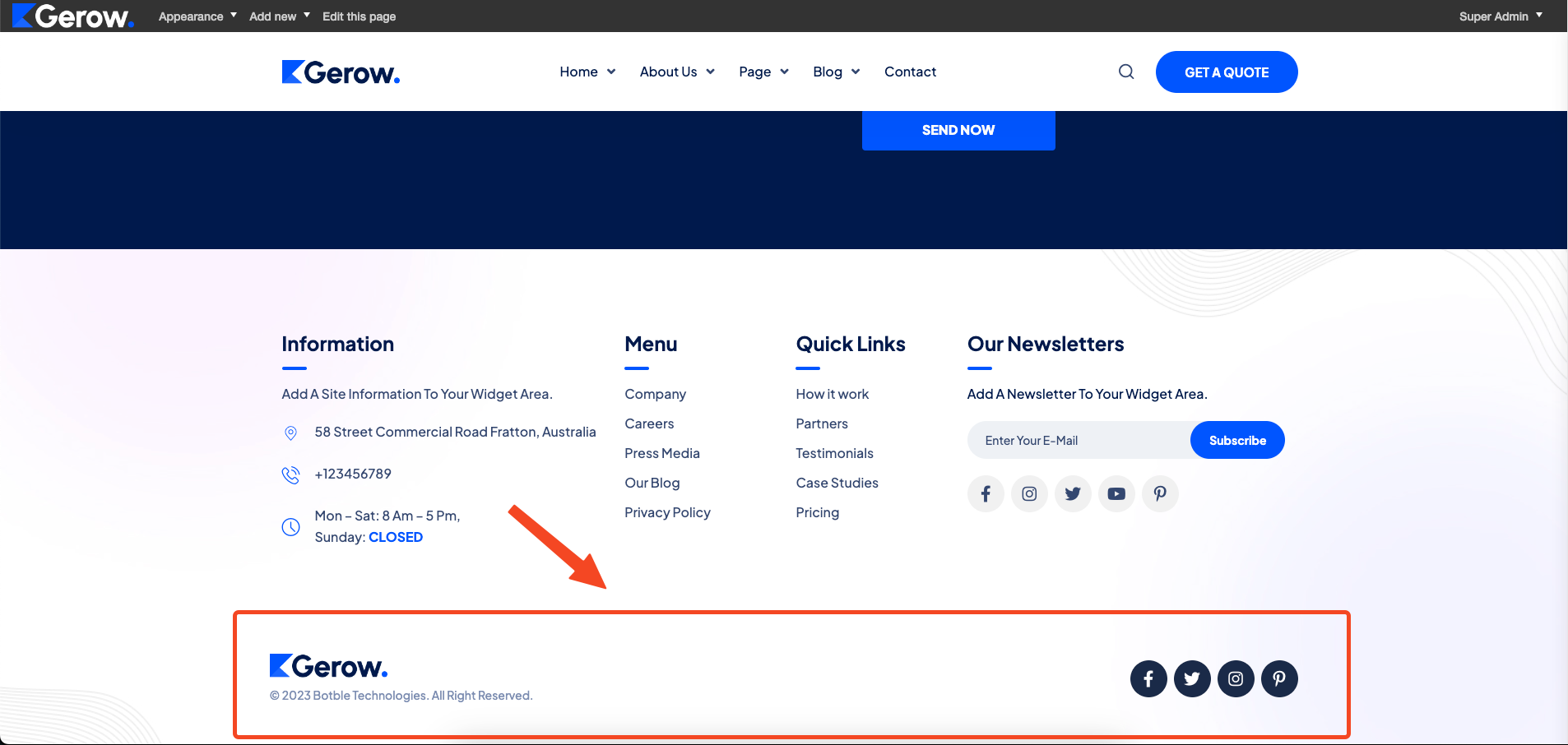
You can modify it in Admin -> Appearance -> Widgets -> Bottom footer style 1