Nexmo Integration
The SMS Gateway Plugin for Botble CMS integrates with Nexmo (Vonage) to enable SMS messaging. Follow these steps to configure Nexmo as your SMS service provider and utilize its features.

Prerequisites
Before configuring Nexmo, make sure you have:
- A Nexmo account. Sign up at Nexmo's website.
- A verified Nexmo phone number capable of sending SMS.
- Your Nexmo API Key and API Secret.
Step 1: Activate and Configure Nexmo
Access the Plugin Settings:
- Log in to your Botble CMS admin panel.
- Navigate to SMS Gateway.
Activate Nexmo as a Service Provider:
- In the Service Providers section, select Nexmo from the list.
- Click Activate to enable Nexmo as a service provider.
Configure Nexmo Credentials:
- API Key: Enter the API Key from your Nexmo dashboard.
- API Secret: Enter the API Secret found in your Nexmo dashboard.
- From Number: Enter the Nexmo phone number or sender name from which SMS messages will be sent. Ensure it is correctly formatted according to Nexmo’s requirements.
Save Your Settings:
- Click Save to apply the Nexmo configuration.
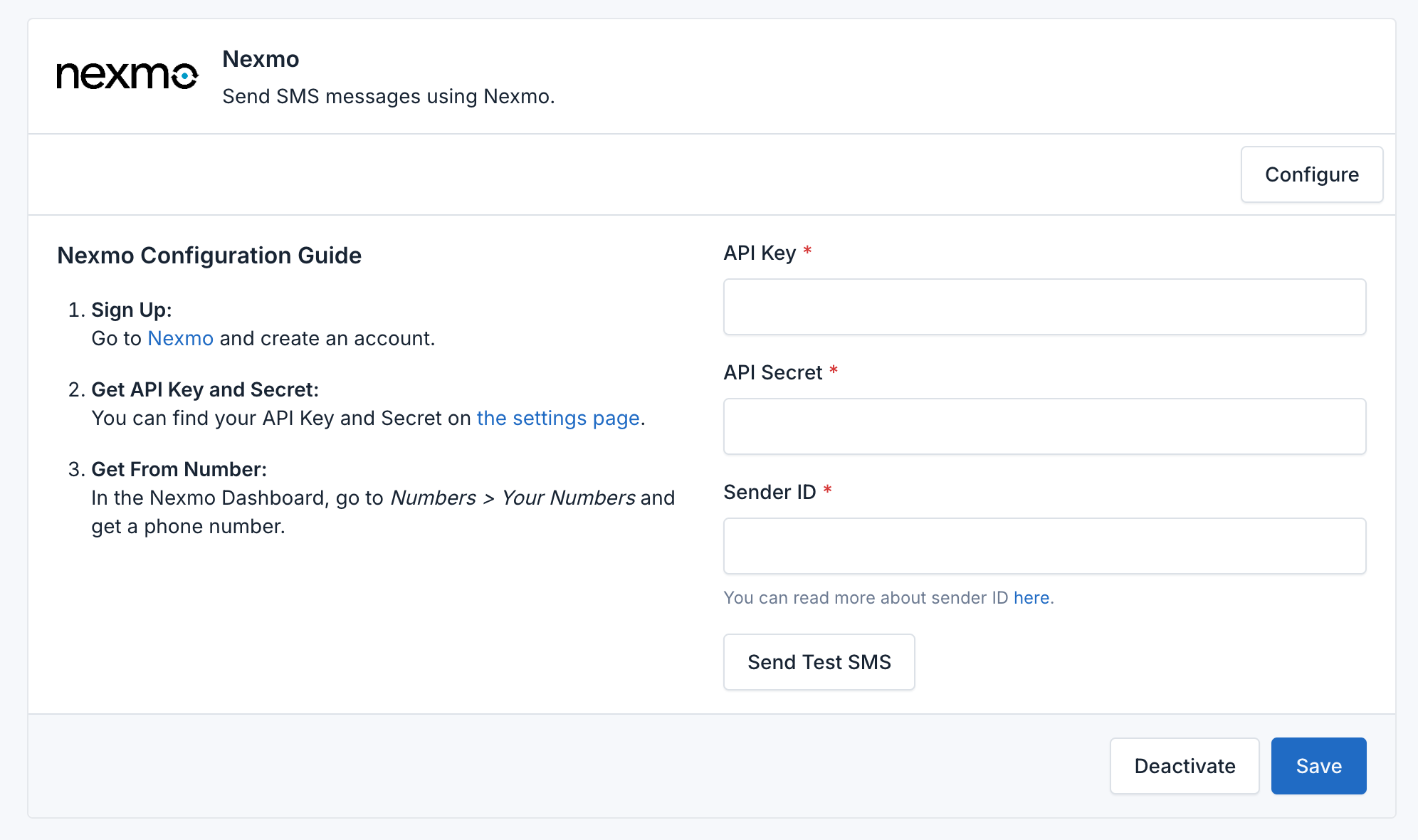
Example Configuration
plaintext
API Key: your_api_key
API Secret: your_api_secret
From Number: +1234567890 or YourCompanyStep 2: Set Nexmo as the Default SMS Provider
Choose the Default Provider:
- After activating and configuring Nexmo, navigate to the Default SMS Provider setting.
- Select Nexmo from the dropdown list of activated providers.
Save the Default Provider:
- Click Save to confirm Nexmo as your default SMS provider.
Step 3: Sending SMS with Nexmo
Once Nexmo is set as the default provider, the SMS Gateway Plugin will use it for all SMS messaging, including verification and notifications.
Sending a Test SMS
- In the SMS Gateway settings, locate the Send Test SMS section.
- Enter a recipient phone number in international format (e.g.,
+11234567890). - Write a test message and click Send Test SMS.
- Verify the delivery of the test SMS on your phone or check the Nexmo logs.
Troubleshooting
If you encounter issues:
- Review Logs: Check the raw request and response for errors or issues.
- Verify Configuration: Ensure your Nexmo credentials and settings are correct.
- Consult Nexmo Documentation: Refer to Nexmo's API documentation for error codes and troubleshooting tips.
For specific error codes and their resolutions, refer to the Nexmo documentation or contact Nexmo support.
