Media - Setup Cloudflare R2
Introduction
Cloudflare R2 is a storage solution that offers S3-compatible API with no egress fees, making it a cost-effective alternative to traditional cloud storage services. Botble CMS supports Cloudflare R2 as a media storage driver, allowing you to store your media files in Cloudflare's global network.
Configuration
In the admin panel, go to Settings -> Media to configure Cloudflare R2 for storage.
- Select
r2as the driver - Enter your Cloudflare R2 credentials and settings
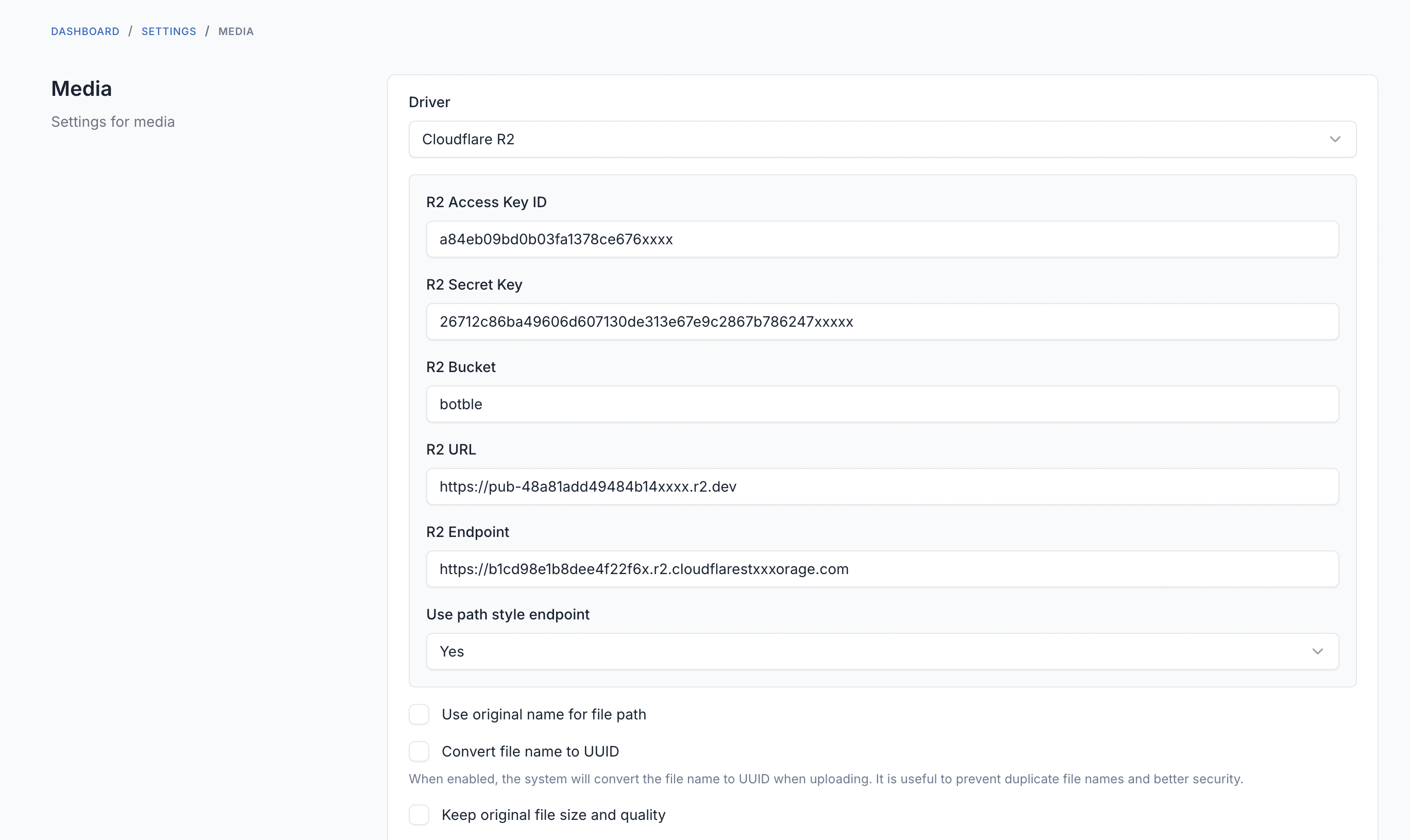
Required Settings
| Setting | Description | Example |
|---|---|---|
| Access Key ID | Your Cloudflare R2 Access Key ID | a56438098e18dc7444bxxxx |
| Secret Key | Your Cloudflare R2 Secret Key | 3e63ead6a418e3b78eca46ddfe82595cd12583071bxxxxx |
| Bucket | The name of your R2 bucket | mybucket |
| URL | The public URL for your bucket | https://pub-f70218cc331a40689xxx.r2.dev |
| Endpoint | The R2 API endpoint | https://xxx.r2.cloudflarestorage.com |
| Use Path Style Endpoint | Whether to use path-style endpoint access | Yes (recommended for R2) |
Getting Access Key ID and Secret Key
Log in to your Cloudflare dashboard
Navigate to
R2from the sidebarGo to
Manage API Tokens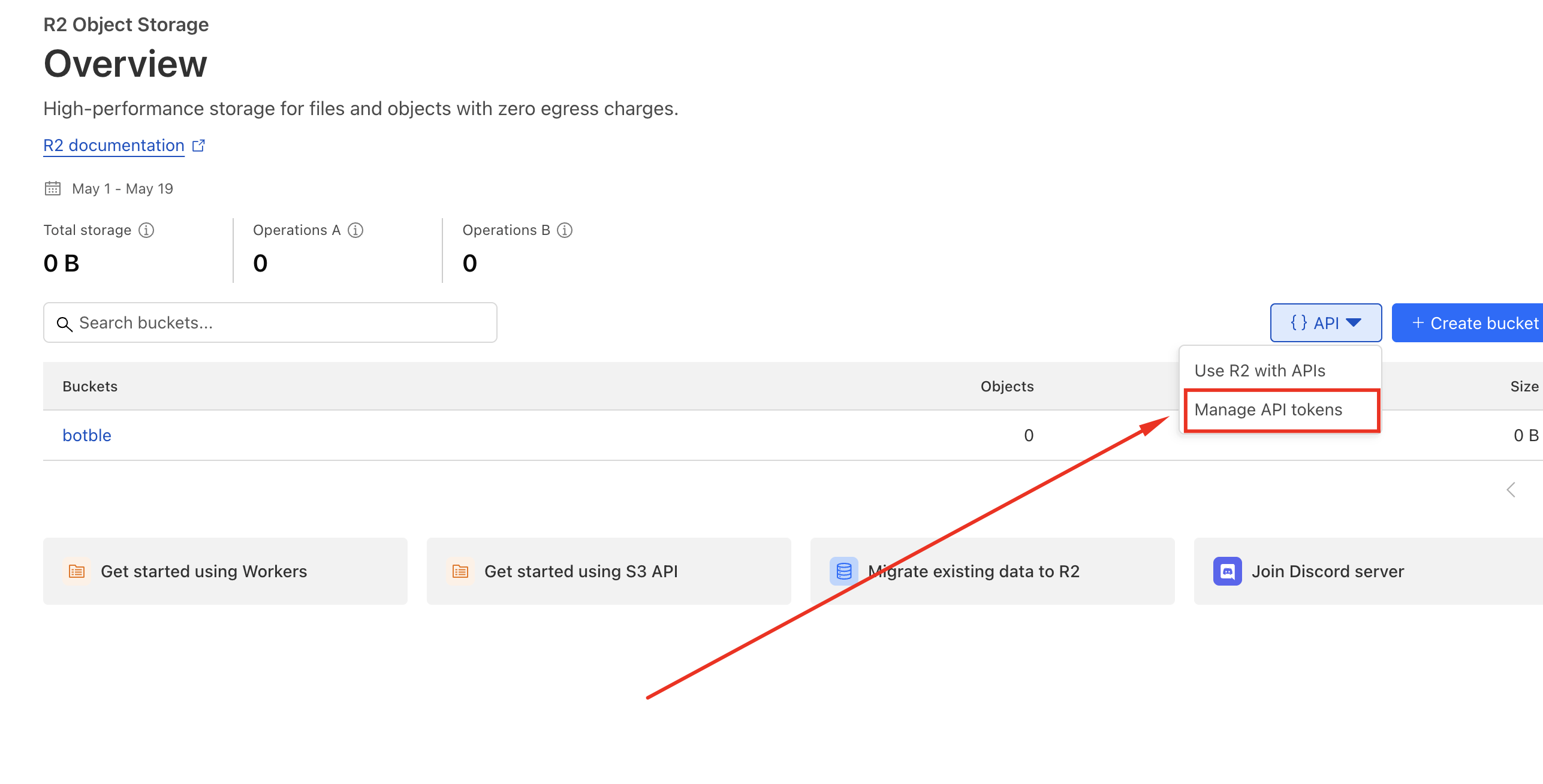
Create a new User API token with appropriate permissions
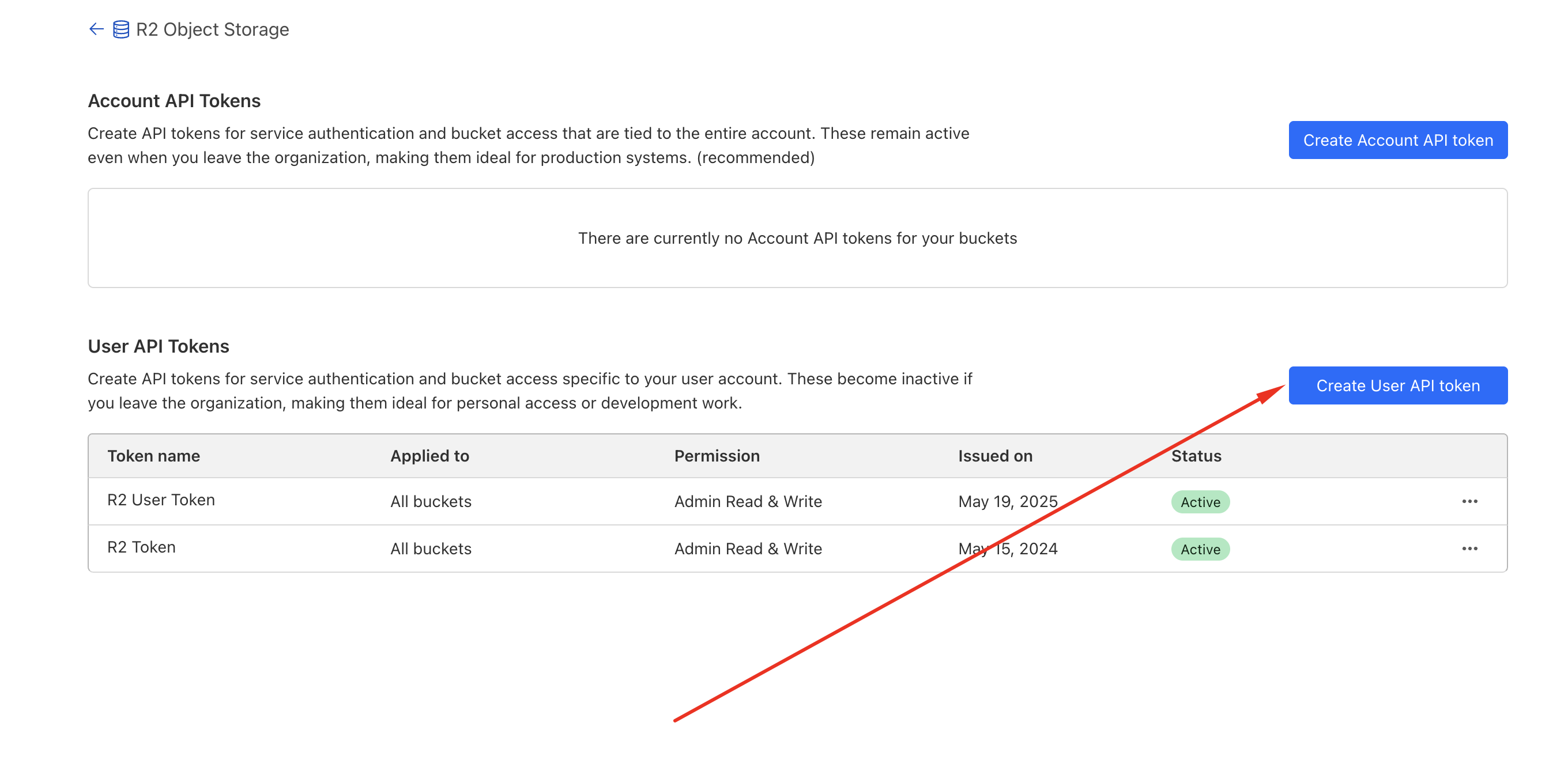
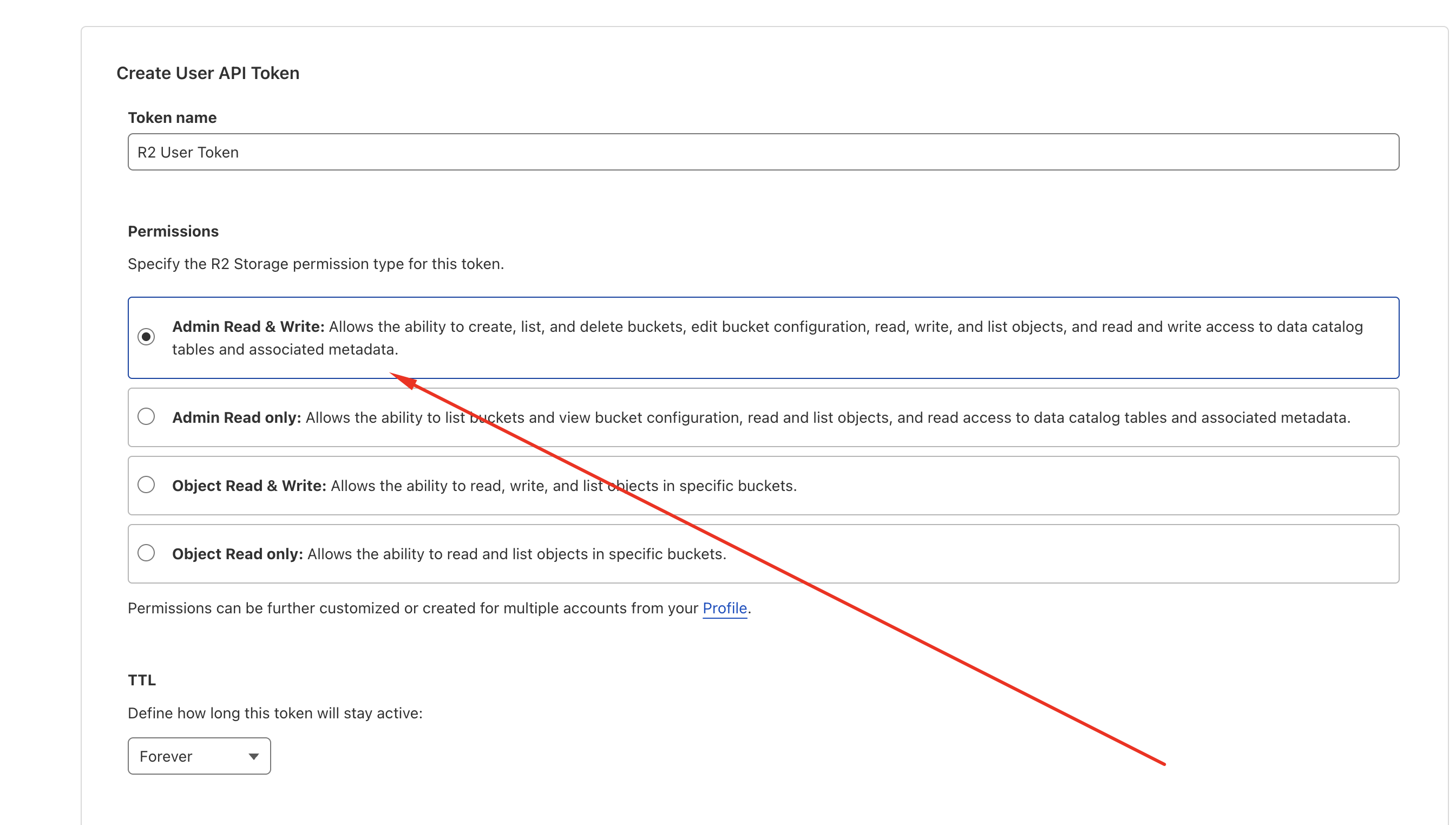
You will receive an Access Key ID and Secret Key
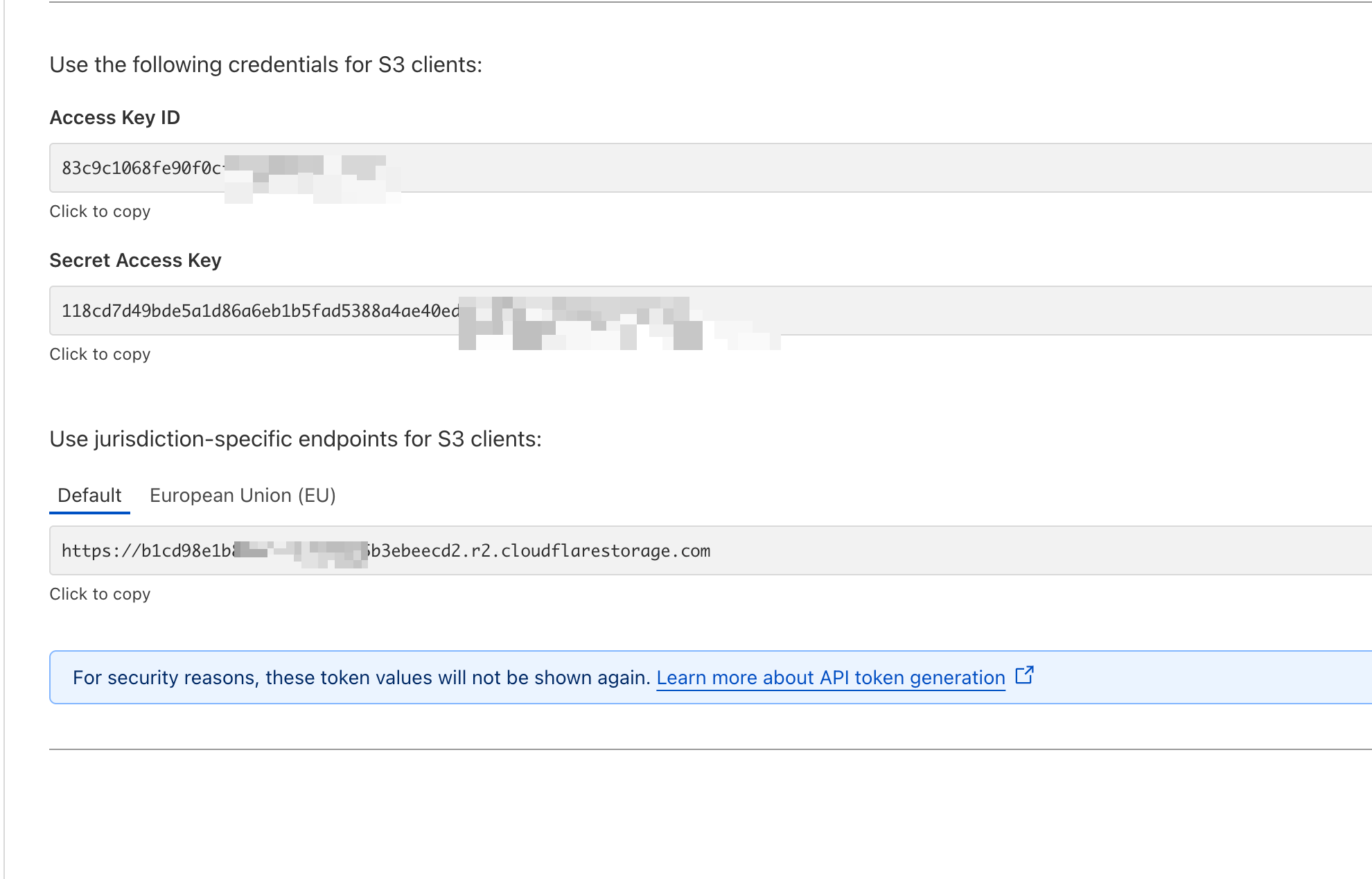
Creating a Bucket
- In your Cloudflare dashboard, go to
R2 - Click on
Create bucket - Enter a name for your bucket
- Choose your settings (public or private access)
- Click
Create bucket
Setting Up Public Access
For media files to be publicly accessible:
- Go to your bucket settings
- Navigate to the
Public Accesstab - Enable public access for your bucket
- You can create a custom domain or use the default R2 domain
Troubleshooting
SignatureDoesNotMatch Error
If you encounter a SignatureDoesNotMatch error like:
SignatureDoesNotMatch: The request signature we calculated does not match the signature you provided. Check your secret access key and signing method.This usually indicates one of the following issues:
- Incorrect Secret Key: Double-check your Secret Key for any typos or extra spaces
- Clock Synchronization: Ensure your server's clock is synchronized correctly
- Path Style Endpoint: Try toggling the "Use Path Style Endpoint" setting
- Region Setting: For Cloudflare R2, the region should always be set to
auto(this is handled automatically by the CMS)
Access Denied Errors
If you receive Access Denied errors:
- Verify that your API token has the correct permissions for the bucket
- Check that the bucket name is correct and exists in your Cloudflare account
- Ensure that the bucket policy allows the operations you're trying to perform
Video Tutorial
Watch this video for a step-by-step guide on setting up Cloudflare R2 with Botble CMS:
